
-
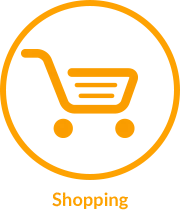
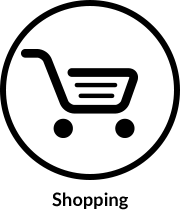
-
+- Buy Lenovo
Why should I buy a Lenovo product?
Lenovo offer an extensive range of computing products for home and business users. Our friendly Sales team are available on phone and chat to assist you to identify the best system to meet your needs.
Lenovo sells its complete product range online. This means you will always get the latest model, built to your exact needs - delivered to your door free of charge.Where can I buy Lenovo products for my business?
You can buy Lenovo products for your business from Lenovo.com or you have the option to contact one our PC experts by calling us at 1800-4199-733 Mon-Sat - 9AM to 8PM / smbsales@Lenovo.com
How do I configure a laptop for purchase?
Many of Lenovo's computers can be customised to suit your exact requirements. You can choose the processor, operating system, hard drive, memory, warranty or accessory that's right for you.
I'm finding it hard to choose the PC that's right for me. Is there any easier way?
You can narrow down your choice based on price, screen size, processor, operating system, weight or usage. Alternatively, you always have the option to contact one of our PC experts. You can do this via Online Chat or by calling us at 1800-4199-733 Mon-Sat - 9AM to 8PM
I want to place bulk orders or need some specific products who do I contact?
You can call on the Toll-free number mentioned on the top of the website (1800 4199 733 Mon-Sat - 9AM to 8PM) or you can also chat with the Lenovo experts. You can also, write into ‘Contact Us’ with the detailed requirement and we will assist you with quotes and information based on the requirement.
What is CGST, SGST, IGST?
Since GST is a destination based tax, an end user consuming any goods or services is liable to pay the Goods and Services Tax. The tax is received by the State in which the goods or services are consumed and not by the state in which such goods are manufactured. In cases of exports, the seller of the goods or services is exempted from paying the tax.
Intra-State supply of goods or services is when the location of the supplier and the place of supply i.e., location of the buyer are in the same state. In Intra-State transactions, a seller has to collect both CGST and SGST from the buyer. The CGST gets deposited with Central Government and SGST gets deposited with State Government.
Inter-State supply of goods or services is when the location of the supplier and the place of supply are in different states. Also, in cases of export or import of goods or services or when the supply of goods or services is made to or by a SEZ unit, the transaction is assumed to be Inter-State. In an Inter-State transaction, a seller has to collect IGST from the buyer.
How to input GSTN on website Purchase?
While placing the order, there is a field for inputting the GST Number and name of the company. Please input the same in that field correctly to ensure that the GST benefits are availed by you. Please ensure that the GST number inputted belongs to the buying party.
What are precaution, I have to take while putting the GSTN while purchasing?
"Important – Mentioning the GSTIN of a person other than the recipient could be treated as an offence in terms of Section 122(1)(vii) of the CGST Act, 2017".
As per Section 2(93) of the said act a recipient of goods or services is -
- where a consideration is payable for the supply of goods or services or both, the person who is liable to pay that consideration;
- where no consideration is payable for the supply of goods, the person to whom the goods are delivered or made available, or to whom possession or use of the goods is given or made available;
- where no consideration is payable for the supply of a service, the person to whom the service is rendered
I have not received the credit of input GST paid to you?
If correct GST number provided & if it is not reflecting as input on GST portal, then in the next month amendment need to be done & simultaneously GST input will reflect on portal. Do write to us on at our customer care email address for addressing your concern. TFN/Email id/Chat for post-sales to raise a request
Can a GST invoice can be modified post delivery of the goods?
Lenovo will not make any changes in the invoice copy once it is generated/Product billed.
I haven’t given my GST number while placing the order, Can I give now and accordingly can you modify my invoice.?
NO, GST number should be placed at the time of placing the order.
-
+- eCoupons & Promotions
What are eCoupons and where do I find them?
eCoupons are discount codes that you enter at the checkout to get our current discounts, special offers and deals. eCoupons can be found on select products in our online store and deals pages, as well as on our affiliate partners sites. We also send out our latest eCoupon offers by email to our subscribers, so be sure to sign up to save.
How to use an ecoupon?
An eCoupon can be used online or by calling a Lenovo sales representative. The instructions below describe how to use an eCoupon online.
- Locate the product you wish to purchase on the website.
- Ensure there is an eCoupon available for that product.
- Write down the eCoupon code (for later use in the Shopping Cart or when speaking to a sales representative).
- Click the Customise and Buy button for the product you would like to purchase.
- Follow the prompts through to the Shopping Cart.
- On the Shopping Cart page, enter the eCoupon into the 'eCoupon' field (under the sale price) and click Apply.
HOLIDAYS coupon code not stackable with any third party offers such as coupons, cashback or loyalty.
*eCoupons are case sensitive. For example, entering 'aupsale' is not the same as entering 'AUPSALE'.
Does Lenovo offer discounted products for association members and employees?
Yes! We have an Affinity Discount Program called Share Lenovo. Members and their colleagues and families enjoy up to 15% off the Lenovo Online RRP and also receive other special deals and bonus offers. If your company or association would like to be part of Share Lenovo, please send us an email.
Does Lenovo offer discounted products for students?
Yes! Lenovo offers discounts for School Students, College Students as well a teachers, lecturers and academic staff. Please visit our Student Offer page for more details.
I bought a Deal / EPP product but forgot to apply the code while purchasing. How can I avail the offer?
As a standard audit procedure we are unable to alter the order in terms of pricing, content or any other aspects. As an exception, in case your order hasn’t been shipped, you will need to cancel the order and place a fresh order with the applicable code.
-
+- My Account
Do I need to create an account on lenovo.com/in to place an order?
Yes, you will need to register on the site to place an order.
What is the benefit of creating an account on lenovo.com/in?
You can log into your account to get all details about your order and tracking the same. There are various other benefits of creating an account as well. Some of the benefits are on new launches, exciting offer, exclusive promotions for lenovo.com/in customers. You will also not need to input the address for the new orders unless there is a change in address. You can also log in review the order history of all the transactions done on that account.
How do I modify my account details?
Just click on the My Account link located in the top right hand corner of our site. Sign in with your User ID and password, make the changes you want and save them.
Can I add my old order details to my new account or the orders placed as a guest
No, You can't add the order details from a different account or the order placed as a guest
How do I reset my password?
If you've forgotten your password, no problems. We can generate a new one and email it to you. Forgot my password You can also change your password by logging in to your Lenovo account.
-
+- Privacy & Security
Is ordering online safe?
Our website uses 128-bit encryption - one of the most powerful encryption standards available - to protect all sensitive information that you transfer to us.
What is Lenovo's privacy policy?
Please visit our Lenovo's Privacy Policy page for detailed information on how we handle your sensitive information.
-
+- Parts & Services
Where are the service centres of Lenovo, and how do I get in touch with them?
Lenovo India has services centres located across the country. To find a service centre closest to you, please visit this link https://pcsupport.lenovo.com/in/en/lenovo-service-provider
What are the Toll free numbers for the service centers :
For Laptops: Think Products: 1800-419-4666 email id -commercialts@lenovo.com Idea, Legion & Yoga Products: 1800-419-7555 , email id -consumerts@lenovo.com For Tablets: 1800-208-7555 email id -tabsupport@lenovo.com
Where can I register my new Lenovo product?
If you have a Lenovo.com account, simply go to support.lenovo.com and login to Register a New ProductIf you don't have a Lenovo.com account, please go to support.lenovo.com and register an account to Register a New Product.
How do I order parts?
You may visit to Lenovo Support Site to purchase field replaceable parts associated with your product Serial Number.
What is the warranty on the products that I have bought? Do I need to register my product for warranty?
All Lenovo products come with a free one-year warranty. Some are bundled with 3 years warranty. The warranties are extended from the backend team within 30 days of delivery and you need not register on any other site. To purchase an extended warranty, to upgrade your warranty or to check if your product is within its warranty period, check https://pcsupport.lenovo.com/in/en/warranty-lookup#/ & https://www.lenovo.com/in/en/warranty-services/
Do you offer extended warranty on the products? If yes, how many years and how do I buy the extended warranty?
An extended warranty can be purchased at a nominal extra cost. To know more visit the following link and check the tab most relevant to your product https://pcsupport.lenovo.com/in/en/ https://www.lenovo.com/in/en/warranty-services
Can I order extended warranty online?
To know more about purchasing/ extending your warranty online, please visit the following link and click on the tab most relevant to your product https://pcsupport.lenovo.com/in/en/
What should I do if my warranty is not extended and I’ve purchased warranty pack?
You can check for your product warranty at https://pcsupport.lenovo.com/in/en/ In case, the warranty is not updated within 30 days from the date of purchase, you can reach out to us from Contact Us section. For registering your system's additional or extended warranties please email all the proofs to india@lenovoreg.com To facilitate the POP team (pop@lenovo.com ) to action your request, the following details are mandatory in the scan copy of the Invoice. Date of Purchase clearly mentioned Serial Number of the Machine / Machine Type Model / IMEI Number(for Tablet) Dealer's Signature, Name & Address Dealer's Stamp or Seal GST number Also attach warranty pack images and mention activation code for clearance.
What should I do if my warranty is not extended and I’ve availed for the offer?
When you avail any warranty offer at the time of placing the order, the warranty is extended from the back end and it takes appx. 15-20 business day to extend the warranty once the product is delivered. You are notified once it is extended. In any case, if it’s not extended please reach out to our support in the Contact Us section with the details.
What should I do if I my onsite warranty is for XXXX years and it is reflecting only for XXXX year?
Please reach out to support in the Contact Us section for the same. You may please check if the additional warranty has been registered. For registering your system's additional or extended warranties please email all the proofs to india@lenovoreg.com To facilitate the POP team (pop@lenovo.com ) to action your request, the following details are mandatory in the scan copy of the Invoice. Date of Purchase clearly mentioned Serial Number of the Machine / Machine Type Model / IMEI Number(for Tablet) Dealer's Signature, Name & Address Dealer's Stamp or Seal GST number Also attach warranty pack images and mention activation code for clearance.
If my laptop is purchased from abroad can I extend warranty in India?
No.
My laptop already has XXXX year of ADP warranty, if I want to extend; how many days prior I need to purchase the same?
Please reach out to support in the Contact Us section for the same.
-
-

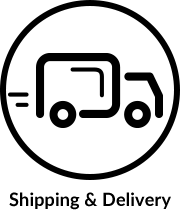
-
+- Order Status
How do I track my order once it is placed?
- Step 1: You will receive an order confirmation on Email on the registered email address and SMS on the registered Mobile Number
- Step 2: As soon as the order is shipped you will receive another email on the registered email address and SMS on the registered Mobile Number
You can also log into your account and view the shipping details and track using the tracking details. Alternatively, you can track your order over below link with order number and registered email id https://ovp.lenovo.com/lenovo-ovp-new/public/ordersearch
Can I change my order once it has been placed?
We don’t accept changes in the order once they are placed. Also no address change once the order is placed and billed.
-
+- Problem with Order
What is the policy if I receive a damaged shipment?
Our partner courier companies make the utmost effort to package and deliver the products secure and safely. In the unfortunate event that such a scenario may arise, you are requested to contact customer care in the Contact us section within 8 hours of the delivery of the product along with the 6 angle images of the packaging and the delivered product.
We will not offer replacement to customer for any Dead on arrival/damaged in transit case, customer will only get the full refund If your order contains damaged items upon arrival, please contact us at 1800-572-6465 Mon-Fri – 9AM to 6PM / Email id - orderstatus1@lenovo.com
If Items are missing?
If your order does not contain certain items that you purchased, please contact us at 1800-572-6465 Mon-Fri – 9AM to 6PM / Email id - orderstatus1@lenovo.com within 8 hours of the delivery of the order delivery
-
+- Shipping Information
To where does lenovo.com/in deliver?
lenovo.com/in delivers across the country to over 25,000. Since there is a constant addition of Pincodes, the exact number might vary from time to time.
What is the delivery timeline for my order?
Our endeavour is to deliver the product within 5 business days (metro cities) and 8 business days (non-metro cities) depending on the delivery address pin code. There might be cases when deliveries are delayed because of unforeseen circumstances.
Does my billing address and the shipment address have to be the same?
No, the shipping address can be different from the billing address in the case of prepaid orders.
How will I know whether I can get delivery in the area that I live?
You can check if your area is serviceable by entering your area pincode in the pincode check box to re-confirm the delivery. Deliveries are made through third party courier companies. All deliverable pincodes are pre populated in the backend. So, if your order is accepted with the pincode, then it will be serviced.
Is there a charge for delivery?
No, currently there is no charge for delivery. Delivery is free for all orders across the country. If in case delivery is chargeable, it would be shown upfront before making the payment.
What if I'm not home to receive my order?
Most Courier companies attempt 3 times to deliver the products. They might also leave a note for a call back in case the door is unanswered. The courier company itself may leave an intimation for you or may call you to check for a time convenient to deliver, in case they don’t find you at home. In such cases please provide a delivery time to suit your schedule.
Can I place the order online and pick up my order from your Store which is nearest to me?
No, you cannot place the order online and collect from the store. All orders placed online will be sent directly to the shipping address mentioned while placing the order. However, in the future the pick up at store option maybe enabled on the website.
-
-

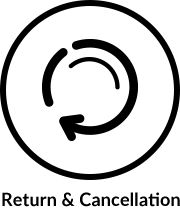
-
+- Lenovo's Return Policy
What is your exchange policy?
Orders once delivered cannot be exchanged. In case of a manufacturing defect, please contact the Lenovo service centre immediately and the Lenovo service staff will guide you on the next steps with reference to the replacement of the product. We will not offer replacement to customer for any Dead on arrival/damaged in transit case, customer will only get the full refund.
- For Laptops: Think Products:
1800-419-4666 email id -commercialts@lenovo.com - Idea, Legion & Yoga Products:
1800-419-7555 , email id -consumerts@lenovo.com - For Tablets: 1800-208-7555 email id -tabsupport@lenovo.com
- For ISG Servers: 1800-4199-733
What if order is delivered in good condition and customer wish to cancel it?
We are unable to process refund once order is delivered in a good condition to the customer
- For Laptops: Think Products:
-
+- How to Return an Item
I have received a defective item, what should I do?
We apologize for this, please contact our Tech support team as soon as possible who may be able to quickly address the issue without the need for return. Tech support contact details can be found here. In case Tech support team is unable to resolve the issue they may provide the alternate options to help resolve the issue.
I have received a damaged item, what should I do?
In case you have received a damaged item please contact our Post Sales team within 8 hours of product delivery on 1800-572-6465 Mon-Fri – 9AM to 6PM / Email id - orderstatus1@lenovo.com. Please provide as much detail when contacting us so we can help organize the replacement item or give you a refund.
For ISG Post Sales Support please call 1800-4199-733 Mon-Sat 9AM to 8PM or Contact Us https://www.lenovo.com/in/en/contact/
-
+- How to Cancel an Order
When and how will I get my refund in case of cancellation or product return?
- Ready to ship model: A refund will be processed once the product reaches the warehouse and the amount will be credited to your account in 4-7 working days
- CTO: CTO orders can not be cancelled
What if products ordered by me are out of stock?
All products shown on the web store are products in stock. In an exceptional case, where the product ordered by you is out of stock, the same will be communicated to you within 72 hours of placing the order and a refund will be processed immediately in case you wish to cancel the order.
Does Lenovo provide refunds, returns, exchange for CTO products?
Lenovo will not make refunds, accept returns and allow exchanges for all CTO products
What if the goods not shipped from warehouse and customer wants to cancel the order?
The order will be cancelled
This does not apply to ISG CTO products.
What if the goods shipped from warehouse and customer wants to cancel the order?
The order will not be cancelled
-
-
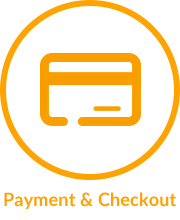
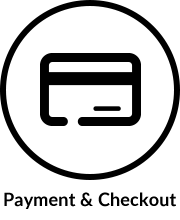
-
+- Payment
What are the payment options that I can avail while placing an order?
Currently the following payment options are enabled. Credit Cards (Visa / Master/ Rupay) Net Banking across Banks Debit Cards (Visa / Master/ RUPAY) American Express Payment wallets EMI facility (Only for ICICI Bank , Citibank, HDFC Axis Bank, Kotak Mahindra and IndusInd Bank Credit Cards). The Participating Bank EMI will vary from time to time.
Which credit/ debit cards does Lenovo support for payments?
Currently all Visa, Mastercards, RuPay and American Express credit cards are accepted. Payments are accepted through certified third party payment gateways.
How do I know that my credit/ debit card payment is safe?
Payments are accepted through certified third party payment gateways. These gateways are certified for all security aspects.
Can I pay through Net banking? What is the procedure?
Yes, you can pay through net banking. You need to select net banking as an option on the checkout/payment page and you will be redirected to the payment gateway. You will need to select net banking and the bank you wish to pay from and make the payment.
-
+- Invoice
When will I get my invoice?
When we ship your order, we'll send you an email with your official invoice. This will include our company details, together with the total purchase amount and GST paid. It's easy to print this pdf or save it to your own files. Unfortunately, we do not provide an invoice at the time of delivery with the courier. If you do not receive an invoice, you can request one by emailing us at : orderstatus1@lenovo.com or contact us at 1800-572-6465 Mon-Fri – 9AM to 6PM
Will I receive invoice pre-delivery of my product?
No
Can we make changes in invoice(GST number/Name/contact number/address) once product is ordered?
No
-
+- Checkout
Do I need an account to checkout?
It's entirely up to you whether you choose to create an account or checkout as a guest. Guest checkout is a speedy way to make a one-time purchase, but we won't store your billing and shipping information. You'll need to enter this again for any future purchases. Of course we'd love to see you create a Lenovo account or subscribe for email updates on exclusive offers and exciting new product launches. It's your choice.
Help! My order won't go through.
It's probably one of these three simple things. Your credit card expires this month. You're requesting a delivery outside of India. None of these? Just call our team at 1800-572-6465 Mon-Fri – 9AM to 6PM and they'll sort out the problem.
Oops. I think I've clicked the order button more than once.
We all do that every now and again. Not to worry – Call our team at 1800-572-6465 Mon-Fri – 9AM to 6PM and they'll sort out the problem.
-
-
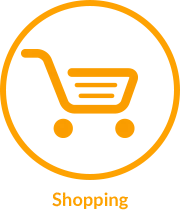
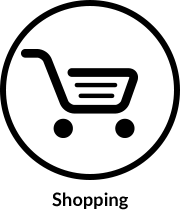
-
+- Lenovo Family Hub
What is Lenovo Family Hub?
The Lenovo Family Hub is the central hub for all your family's needs, offering a wide range of features. From device management to family Wishlist features, it serves as the focal point for all family-related activities. This all-inclusive platform offers a user-friendly interface including purchasing capabilities for teenagers on lenovo.com.
How to create a Family Hub?
To create a Family Hub account, you must possess a Lenovo ID. Once you've logged in or created your Lenovo account, you'll discover the 'Create Family Hub with Lenovo' option to initiate the process. By default, you will assume the role of the Head of Household for Lenovo Family Hub.
Are there any limitations when it comes to setting up a Lenovo Family Hub account?
Setting up Lenovo Family Hub is entirely free and open to anyone with a Lenovo ID. The sole restriction is that each family account can accommodate a maximum of 7 active members, in addition to the Family Manager
What are the account types available within Lenovo Family Hub? How do they differ from each other?
Lenovo Family Hub offers three types of accounts. Each Family Hub must have a designated Head of Household who serves as the Family Manager. Apart from the Head of Household, associated accounts can be either Teens or Adults. Teen accounts, created within the Lenovo Family Hub for members aged 13 to 17 (depending on country), have the capability to make purchases on Lenovo.com. However, certain restrictions apply, necessitating that their purchases and account management be overseen by the Family Manager. Please refer to Teens Account for further details. Adult profiles operate as all individual adult Lenovo accounts, but now are associated with a family account and have access to additional features
Will I be able to deactivate the Lenovo Family Hub after it has been created?
Yes. If you ever decide to deactivate your Lenovo Family Hub, you have the flexibility to do so at any time. Just go to “My Family Details” within “My Family Hub”, and then click on the Gear icon positioned in the upper right corner to access the "Deactivate Family Hub" option. Once deactivated, everyone under the Family Hub will be notified of this change.Yes. If you ever decide to deactivate your Lenovo Family Hub, you have the flexibility to do so at any time. Just go to “My Family Details” within “My Family Hub”, and then click on the Gear icon positioned in the upper right corner to access the "Deactivate Family Hub" option. Once deactivated, everyone under the Family Hub will be notified of this change.
-
+- Account Management
How do I invite individuals to join my Family account?
After successfully establishing your family account, proceed to the My Family Hub section within the Family Hub interface. Additionally, you will receive a welcome email upon completing the Lenovo Family Hub creation process. Clicking the View Family Hub button in the email will direct you to access the 'Invite a Family Member' option. Adult profile requests only require a name and email address. Teen profiles require name, email, and month/year of birth. If you're inviting a Teen account, an extra layer of security is introduced, requiring a careful review and agreement to the Terms & Conditions before sending the invitation. Recipients will then receive email notifications with the option to either accept or decline the invitation.
What is the process for joining a Lenovo Family Hub?
To become a member of a Lenovo Family Hub, you can only do so through an invitation. The Family Manager for the Lenovo Family Hub must send you an invitation via email. By clicking the link provided in the invitation, you can then choose to either register your Lenovo account or create one under the Lenovo Family Hub. The Family Manager will be notified once you accept the invitation. For a newly created Lenovo ID, a separate confirmation email will be sent to confirm the account creation. For Teens, the Family Manager will have to provide the payment method and shipping address to complete the registration process.
How can I determine whether my invitation has been accepted?
After sending an invitation, you can easily track its status on your My Family Hub page. The status of each invitation, categorized as Recent, Pending, or Invitation Expired, will be prominently displayed alongside the name of the invitee, providing clear visibility into the acceptance process. Additionally, you'll receive email notifications once an invitation has been successfully accepted.
How long is the invitation good for? What happens when an invitation expires?
The invitation to join is valid for 30 days. When an invitation expires, the invitee will no longer have the option to join your Lenovo Family Hub. Nevertheless, the Family Manager retains the flexibility to resend the invitation.
Is it mandatory to upload photos?
Not, it’s not mandatory to upload a photo.
Is it possible to transfer the Family Manager role to a different member?
Yes. To appoint a different member within your Family Hub as the Family Manager, follow these steps: Log in and access My Family Hub, then navigate to My Family Details. Click on the Gear icon located in the upper right corner. From the drop-down menu, select Reassign Family Manager and confirm your choice. It's important to ensure that the person you intend to designate as the new Family Manager is already a part of your Lenovo Family Hub before making this assignment. The newly assigned member will be notified once the change is completed.
How do I remove someone from my Lenovo Family Hub?
To remove a member from your Family Hub, log in to your Lenovo account and access My Family Hub. Locate the member you wish to remove in the My Family Members list, then click on Delete, found in the lower right corner below their name. Confirm the action by clicking Confirm. Alternatively, you can drag and drop the module with their name off the list. Once the removal is complete, a confirmation email will be sent to you. The member being removed will also receive a notification of this change via email. This only removes the account from the family experience, not as an overall Lenovo account.
Can I opt to leave Lenovo Family Hub after joining?
Yes. Regardless of the type of account you possess, you have the freedom to leave at any time. To do so, visit My Profile and locate the Deactivate Account option. Upon confirming your deactivation, both you and the Family Manager will receive a confirmation email.
Can I rejoin a Family Hub after leaving?
Certainly! You can rejoin the Family Hub at any time by accepting an invitation sent by the Family Manager.
What happens after the Teen reaches the age of 18?
Any time after a teen reaches the age of 18, it is up to the Family Manager to decide whether to keep or remove the Teen account from the Lenovo Family Hub. In addition, the teen profile can opt-in to an adult profile.
-
+-Order Management
How can I keep track of all orders placed by members within the Family Hub?
To access your family order history, navigate to My Family Hub within My Account and click on View Order History under My Family Orders. For enhanced convenience, you can streamline your search by filtering results based on date, order owner, and store name .
Does creating a Teen account with a default payment method enable orders to be placed without any restrictions?
No, orders placed by a Teen account are subject to default review. Hence, it is at the discretion of the Family Manager to decide whether to review all orders made by Teens or grant them the freedom to place orders without the need for review.
How can I be aware if a family member has made an order?
When a member places an order, the Family Manager will see the order and its status under My Family Orders. If the order is placed by a Teen member, the Family Manager will promptly receive an email notification requesting approval or notifying of purchase – dependent on Family Manager preference. Additionally, you can easily locate pending orders at the top section of the My Family Orders page
What is the order approval process?
When a Teen places an order, the Family Manager receives an email notification and can subsequently review the order's particulars, encompassing the product, quantity, payment method, and shipping address. Upon clicking Review Order in the email, Family Manager is directed to the My Family Orders page, where they can proceed to either approve or reject the order. Furthermore, the Family Manager has the option to leave a comment explaining the rationale behind their decision for the Teen.
If I delete a member, will I still have access to view the order history associated with that member?
Yes. Any orders made by a member through the Family Hub will continue to be displayed in the Family Hub Order History, even after their account has been removed from the Family Hub.
-
+- Device Management
How do I find all devices and related information that have been added to the Lenovo Family Hub?
Navigate to My Family Hub from My Account and select My Family Devices. In this section, you can organize the list by sorting or searching devices using keywords, owner names, or warranty status. Additionally, if you need assistance with a particular device, you can click on Get Support to connect with ourTech Support Team
How do I add devices to the Lenovo Family Hub?
Adding devices to the Lenovo Family Hub is simple. Access My Family Hub from My Account, and within the My Family Devices section, click on Add a Device. Alternatively, you can click Add Device from the Manage Family Devices page. You also have the option to customize the nickname for each device while assigning it to a family member.
How do I edit devices that are already added to the Lenovo Family Hub?
To edit devices that are already added to the Lenovo Family Hub, access My Family Hub from My Account. Click My Family Devices and then choose Manage Family Devices. Locate the device you want to modify and click Edit. You can make changes to the product, owner, and its nickname. Note that when you change the device owner, the newly assigned person will receive a notification.
How do I remove devices to the Lenovo Family Hub?
Access My Family Hub through My Account, then click My Family Devices. From there, choose Manage Family Devices. Under each device, you'll find the Delete option. Be sure to confirm your selection to finalize this action.
How do I associate or reassign each device to the family member under the Lenovo Family Hub
To associate or reassign a device to a family member within the Lenovo Family Hub, go to My Family Hub from My Account and locate the My Family Devices section. Click on Manage All Family Devices to view all the devices added to the Family Hub. Simply drag and drop the device to the module with the name of the new owner you wish to associate the device with. Please note that when you change the device owner, the newly assigned person will receive a notification.
-
+-Teen Account Management
How to set up default payment and shipping addresses for a Teen account?
Setting up default payment and shipping addresses for a Teen account is a straightforward process. After the Teen account accepts the invitation to join the Family Hub, a confirmation email is sent to the Family Manager. In the email, the Family Manager is asked to provide the default payment method and shipping address for the Teen's use. It's important to emphasize that Teens do not have the ability to modify this information.
How to change payment method and shipping address for a Teen account?
Updating the payment method and shipping address for a Teen account is a feature reserved for the Family Manager. To initiate these modifications, access My Family Hub within My Account, locate the preferred Teen account in the My Family section, and select Order Preference. From there, you can update the default payment method or shipping address, either by choosing from a drop-down menu or manually entering new information. Be sure to save all changes once you've completed the updates. It is also important to note that changes made after order submission will not apply to pending orders. To reflect updated information, a new order must be placed.
Can Teens modify the default payment method or shipping address during checkout?
No, Teens can only use the pre-selected default payment and shipping address when placing orders. Any changes to these details must be handled by the Family Manager. If Teens need to request last minute changes, they can do so by leaving a comment for the Family Manager. However, it's important to note that changes made after order submission will not apply to pending orders. To reflect updated information, a new order must be placed.
Does creating a Teen account with a default payment method enable orders to be placed without any restrictions?
No, the decision lies with the Family Manager who can choose to either review all orders made by Teens and approve, reject, or grant them the right to place orders without the need for review.
How happen when a Teen place an order?
When a Teen member initiates an order, the Family Manager will receive an email notification promptly. If approval is required, the Family Manager can approve or reject. Furthermore, all pending orders can be found in the top section of the My Family Orders page for the Family Manager.
How is the order approval process look like for a Teen account?
Unless otherwise specified, all orders initiated by a Teen account require approval from the Family Manager. Once an order is placed by a Teen account, the Family Manager receives an email notification and can subsequently review the order's particulars, encompassing the product, quantity, payment method, and shipping address. Upon clicking Review Order in the email, the Head of Household is directed to the My Family Orders page, where they can proceed to either approve or reject the order. Furthermore, the Head of Household has the option to leave a comment explaining the rationale behind their decision to the Teen.
How can a Teen member check the status of their placed orders?
The Teen can track the status of their orders by monitoring the Order Details page. After the Family Manager reviews and responds to the order request, the status will be updated on this page and conveyed through an email notification. If the Family Manager leaves a comment, it will also be visible on the order details and included in the email. Once an order is approved, it will proceed automatically with order preparation and shipping. Both the order owner and the Family Manager will be kept informed of the progress.
How to remove a Teen account?
To remove a Teen from your Family Hub, log in to your Lenovo account and access My Family Hub. Locate the Teen you wish to remove in the My Family Members list, then click Delete, located in the lower right corner below their name. Confirm the action by clicking Confirm. Alternatively, you can simply drag and drop the module with their name off the list. Upon completion of the removal, a confirmation email will be sent to you, and the Teen being removed will also receive a notification of this change via email. It is important to note that even though the Teen will no longer be able to use the payment method initially assigned to the account, all previously approved open orders will still be fulfilled.
What happens to a Teen account when the owner reaches the age of 18?
Any time after a teen reaches the age of 18, it is up to the Head of Household to decide whether to keep or remove the Teen account from the Lenovo Family Hub. When removed from the Lenovo Family Hub, the Teen still has the option to create a regular individual Account
Data Privacy
How would Lenovo protect the information of my teen?
At Lenovo, safeguarding privacy is our top priority. We employ multiple layers of protection to ensure the security of your teen’s personal information. We offer full transparency through our privacy policy, which is provided (A) to the Family Manager at the creation of the Family Hub account and at the time they. Enrolling a Teen account and (B) to the Teen via the invitation. Family Hub Teen accounts cannot be created without the teen’s consent and teens will not receive marketing communications from Lenovo unless they provide separate consent. We never target content to Teens using criteria that could be considered sensitive.
Will the Teen information be shared or sold to other parties?
No. Lenovo will not share, disclose, or sell information about teen users with third parties for their own direct marketing purposes. See Lenovo’s Website Privacy Statement for more details.
-
