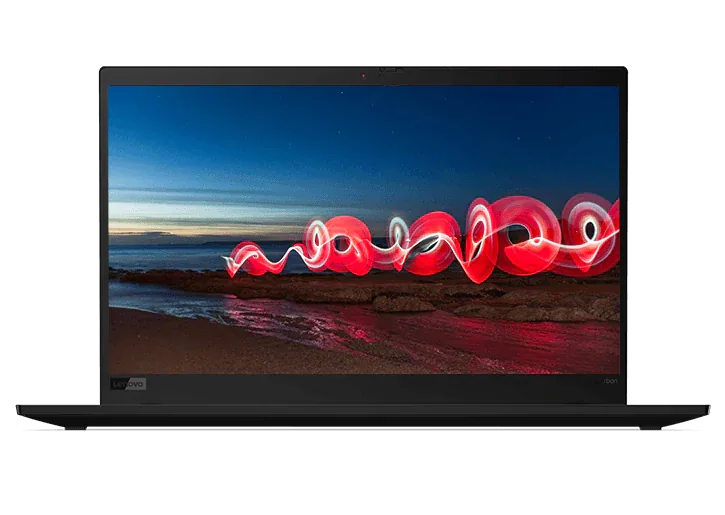What is Apple TV?
Apple TV is a digital media player that instantly delivers blockbuster movies, TV shows, news, full sports seasons, music, content from other Apple devices and more to any high-definition, HDMI compatible television. Apple TV enables users to access an extensive variety of publicly aired programs as well as subscriber accounts and personal media.
True to most Apple products, the Apple TV set-up and user interface is smooth and intuitive. Simply plug it in and use the small remote to seamlessly log in to multiple accounts including iTunes, Netflix, Hulu Plus, HBO, the Disney Channel, ESPN, MLB.TV, NBA.com, NHL GameCenter, MLS Live, PBS, the Smithsonian Channel, Wall Street Journal Live and YouTube. Via Apple TV, iTunes purchases of TV shows or movies are stored in the cloud for easy future access through any Apple device.
Apple enhanced the AirTunes technology, previously only capable of streaming music, and changed its name to AirPlay, now a protocol that allows wireless streaming of any media between Apple devices. When AirPlay is turned on, users may transmit content—video, music, photos—from iPhones, iPods, iPads and computers with iTunes to other devices, namely Apple TV. Apple TV picks up the signal and broadcasts it on the television. Invite family and friends over to enjoy travel photo slideshows, home videos, custom playlists or music channels, YouTube favorites and more. The only requirement is that the device and Apple TV must share the same Internet connection, meaning users can connect to Apple TV from any room in the house.
Apple introduced AirPlay Mirroring as a feature of the iOS 5 upgrade and OS X Mountain Lion software update. As evidenced by its name, when AirPlay Mirroring is enabled, the content on the device is mirrored on the television screen. Wirelessly display web pages, games, photos, text conversations, emails, spreadsheets, classroom materials, presentations and more on the television screen in real time. Zoom, rotate for landscape view, select text—every action on the phone is visible on the TV screen. Apple TV completes Apple fans’ 360-degree media experience.
What do I need to connect it to my TV?
Apple TV is quick and simple to set up and use, even for users with little technological sophistication or skill. Apple TV works best with HDMI-compatible, high-definition televisions. The HDMI cable required to connect Apple TV to a television is not included. Purchase a standard HDMI cord online or from a brick-and-mortar electronics store. For convenience, purchase a cord that is long enough to reach from the Apple TV to your television, but not so long that you have several feet of excess cord.
Plug the HDMI cord into the slot marked “HDMI” on the back of the Apple TV. The other end goes into the input slot on your television that should be similarly marked (the ends are identical). Remember to plug the Apple TV into an outlet using the power cord that came with it. You will likely need to use your television remote control to change the input source to your Apple TV if you had it set to another device.
You may already have your DVD player or other electronics plugged into the HDMI slots on your TV. If that is the case, you may need to unplug one of these to accommodate the Apple TV cord. Another option is to use the same HDMI cord and move it between transmitters as needed.
Apple offers a couple alternative options for connecting Apple TV. You may not have wireless Internet or may prefer to connect your Apple TV directly to your modem. If so, plug one end of an ethernet cable (not included) into your modem and the other into the Apple TV input slot marked by a horizontal arrow pointing opposite directions.
You may have a surround sound system connected to your TV by receiver. If you would like to connect your Apple TV directly to your surround sound, do so by plugging an optical audio cord into the input slot marked “Optical Audio” and plug the other end into the receiver. This may improve the audio experience, however it is not necessary, as the television can conduct the sound from Apple TV to the receiver.
Apple claims Apple TV is only compatible with HDMI-friendly televisions, however you can use a converter to connect to a television without an HDMI slot. If there are a set of red, green and blue RCA jacks on the back of your TV, use an HDMI-to-Component converter. For a television with a VGA port, purchase an HDMI-to-VGA converter. If you see the yellow and white connectors on the back of your television, you will need an HDMI-to-Composite converter. Lastly, if your standard definition television only has a screw-in cable connector, you will need an HDMI-to-Composite converter as well as an RF Modulator. Each of the aforementioned cords should cost about $10 at most electronics retailers.
How do I buy or rent movies using my Apple TV?
Apple TV users can rent or purchase movies, individual episodes or entire seasons of TV shows. First, you must connect your Apple TV to your iTunes account by signing in under Apple TV Settings. Once you have successfully entered your Apple ID and password, return to the main menu by pressing and holding the Menu button.
To rent a movie, choose the app entitled “Movies” from the main menu. You may choose from four options: Top Movies, Genius, Genres or Search. When you find a movie you would like to rent or buy, select it, then click Rent or Buy. This will charge the card you have on file, and your movie will immediately begin to download.
Follow a similar process to rent or purchase television episodes or seasons. Select “TV Shows” from the main Apple TV menu and choose from five options: Favorites, Top TV Shows, Genres, TV Networks or Search. You have the option to add a TV show to your Favorites. After selecting the show you’d like to watch, choose to buy all available episodes in a season or an individual episode. Or buy a Season Pass to get access to the entire season. Future episodes will be added to your download queue the day after airing.
If you have a subscription to Netflix, you may watch movies on your Apple TV using the Netflix app. Simply, click the Netflix app and follow the steps to enter your account information. The interface will be very similar to the Netflix website you’re accustomed to.
Can I stream content from my Android tablet or phone to my Apple TV?
The best way to enjoy Apple TV is through what Apple calls their “ecosystem,” meaning through the interaction of two or more Apple devices. However, it is still possible to stream content to your Apple TV if you have an Android tablet or mobile phone through the use of specific apps. There are many Apple TV apps that allow Android tablets and phones, as well as PCs , to stream content to your Apple TV, though some far more effective than others.
Apple TV Apps such as Doubletwist Music Player allow users who purchase the upgraded version to import iTunes playlists and stream music over Apple TV. The Airstream app makes it possible for users to feed media content from a PC to Apple TV utilizing a Wi-Fi network. To stream music from any Android device to Apple TV, download iPlayAudio AirPlay/iTunes (full version). TwonkyBeam is a free app that will stream video content from tablets and mobile devices to a television through your choice of devices, including but not limited to Apple TV.
Many other applications are available that will allow your Android tablet or phone to stream content through your Apple TV. Most of these applications are a few dollars each, so Apple TV remains an affordable option for those desiring wireless access to their music, movies, photos and other digital content.