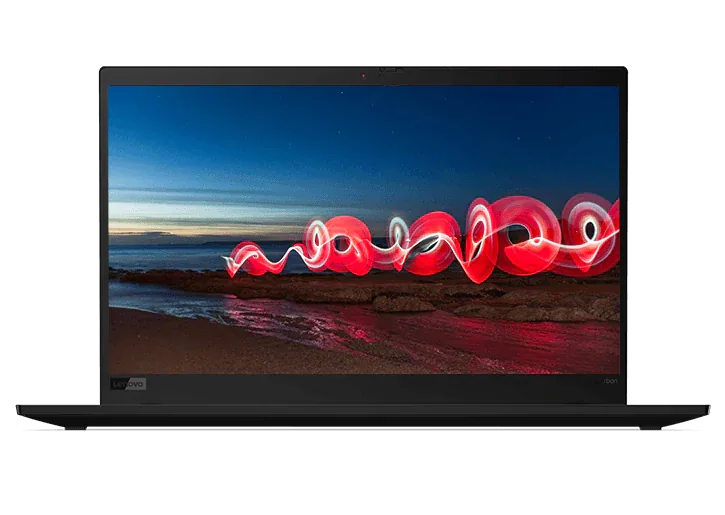How to Shop for Cheap Desktop Computers
By now, everyone is familiar with the idea that as technology evolves, prices generally come down. The reason is simple: As Moore’s Law dictates, every two years or so, the number of transistors that we can fit into a chip doubles. At the same time, the cost involved in manufacturing these chips drops. It’s why even today’s most humble $100 Android tablet has over 700 times the processing power of the first Apple Macintosh, that would have cost over $6,000 in today’s dollars.
So given that computing power has been rapidly increasing, while prices have been steadily declining, does anyone really need a desktop computer that costs thousands? Couldn’t you be perfectly content with a cheap desktop computer? Well, as with all computer-related questions, the answer is, it depends. It depends on several factors, so we’ve assembled a four-step guide to help you determine if a cheap desktop computer is right for you...
Step 1: What is your desktop computer for?
Are you a gamer? Or does Minesweeper capture your idle moments? When you import your digital photos, are you simply sharing them on Facebook, or do you immediately fire up Adobe Photoshop to remove blemishes (and possibly the occasional photobombing stranger)? How you use your computer is the biggest factor in how much you should be spending on your desktop. If your needs are basic, a cheap computer will be just fine. Here’s some examples of basic computing tasks:
- General web surfing
- Simple productivity (Microsoft Word, Excel)
- Casual games (Plants Vs. Zombies, Candy Crush)
- Watching YouTube videos
- Streaming music (iTunes, Spotify)
- Organizing photos and videos from your camera or smartphone
On the other hand, if your needs are more sophisticated, you may need to spend more money, or be prepared to upgrade your cheap desktop computer over time. Here’s some examples of more advanced computing tasks:
- Advanced photo editing (Adobe Photoshop)
- Video editing (Lightworks, Adobe Premiere)
- PC gaming (Overwatch, Fortnite)
- Running a media server (Plex, Serviio)
- Graphic productivity (Microsoft Powerpoint)
- Multi-party video conferencing
- Using websites with heavy multimedia components
Step 2: How cheap is cheap?
A cheap desktop computer can be very cheap. We’re talking less than $200. Of course, at these prices, there are some serious caveats, so not only will you want to have a good handle on how you plan to use it (see Step 1), you’ll want to make sure you’re not giving up an important feature, like software compatibility, or the option to plug in multiple accessories.
One of the ways computer manufacturers can bring down the cost of a desktop PC is by miniaturizing all of the components. Smaller, is often cheaper. It’s why we’re beginning to see more “stick” style PCs, which are designed to plug into the HDMI port on your TV. These inexpensive devices can usually run Windows, but they can’t be upgraded at all, and seldom have more than a single USB port for attaching things like external hard drives, cameras, or wired keyboards and mice.
Speaking of keyboards and mice, the cheapest desktop computers don’t come with either of these peripherals, so you’ll need to use ones you already own, or be prepared to add some budget to buy them. Unless you’re looking at an inexpensive all-in-one, you won’t get a monitor either.
Realistically however, a “cheap” desktop PC is any computer that costs less than $500. Within the sub-$200 to $500 range, you’ll find many more options, including machines which can enjoy extended lifespans through upgradeability, both inside the computer, and outside too.
Step 3: Understanding where the costs are in a desktop computer
What makes a desktop computer cost so much, or so little? Is there really a big difference between a $300 desktop and one that costs $1,000? The answer lies in the individual components that make up a computer: The CPU, the graphics card, the memory (RAM), the storage (SSD and/or HDD), the number and types of ports (USB, Thunderbolt, HDMI, eSATA), and even the case itself. In short, everything that goes into a computer can affect the price of the computer, and there is a wide range of options for each component.
The real trick to keeping a lid on the cost of your cheap desktop computer, is understanding what each of these components does, and how they relate to your overall computing experience. Here’s a quick breakdown of the most common components:
CPU: This is the brain of your computer. It handles everything from running your installed operating system, to running your software, and, for basic tasks, managing what you see on your display. CPUs are made of individual cores (kind of like brains), with dual-core CPUs being most common, and thus the cheapest (sometimes as little as $50). But there are also quad, and six-core CPUs, which can reach well over $1,000. Each core performs its tasks at a set speed, measured in GHz. So, at a basic level, the more cores your CPU has, and the faster cores run, the more capable, and powerful, (and expensive) your computer will be. Do you need more than a dual-core CPU? For basic tasks, no. However the more you ask of your computer, the bigger the benefit to a more expensive CPU.
Memory (RAM): Just like a human brain, a computer’s CPU needs a place to store the information it’s working with. RAM (random access memory) is that place. The more RAM you have, the more your computer can do at a its fastest speed. RAM (depending on the kind) can be expensive, and going from 2GB of RAM to 4GB, for instance, will add to the price of your machine. The general rule is that the more you want to run on your computer at the same time, the more RAM you’ll need. Or alternatively, the more demanding the software, the more you’ll need. For truly basic computing, using an operating system like Google’s Chrome OS, 2GB will work. The moment you go to Microsoft Windows, or want to do anything beyond the basics, 4GB becomes the minimum.
GPU: The GPU helps out the CPU when it comes to managing what you see on your screen. When GPUs are “integrated” -- meaning these chips are located on the same board as the CPU -- they cost a lot less, but are often less powerful than “discrete” GPUs, which live on a separate board and are plugged into the main board via a dedicated slot. Discrete GPUs are actually like dedicated graphics computers within your computer, with their own RAM. That helps explain why computers that feature discrete GPUs are much more expensive than those with integrated graphics. That extra power (and extra money) isn’t always necessary. In fact, unless you’re a serious gamer, or someone who’s working with 4K video files, you probably don’t need it.
SSD and HDDs: It’s expected that most people will want to store lots of stuff on their computers, like software, photos, videos, music, etc., so the average size of a hard disk drive (HDD) is 1TB. It’s also expected that some PC buyers will want the option to have their most commonly used software, like Windows, Google Chrome, and games, load up really quickly, so solid-state drives (SSD) are showing up on desktop computers as an option. SSDs have no moving parts, and operate more like RAM than like a spinning-disk HDD, which makes them very fast, but also very expensive. Your cheap computer won’t have an SSD, and the HDD might only be 500GB in size. Or, you might end up with a very small SSD e.g. 16GB, and no HDD at all. Either way, if you don’t need to keep a lot of software or personal files on your machine, these are easy ways to save money.
Step 4: Build vs. buying
Can you save some money on a cheap computer by buying all of the individual components, and building it yourself? Absolutely. However, we’re not talking hundreds of dollars, and in some cases it could end up being more expensive than buying a pre-built machine. It’s also not a good way to for those who aren’t technically inclined. Though not difficult, assembling components requires care and precision, and a rookie mistake -- like not grounding yourself from static discharge -- can ruin your components before you ever plug them in.
There’s also the question of warranty. Each component you buy will come with a warranty, but if that part dies, you’ll need to remove it from your PC to have it serviced, or replaced. A pre-built computer is covered under a single warranty, so any disassembly is handled by the service technician, and it’s them, not you, who is responsible for any damage that may occur.
Cheap desktop computers from Lenovo
Believe it or not, you can buy a cheap computer with all of the quality that a company like Lenovo is known for. These machines won’t win any speed contests, but they are rock-solid reliable PCs that have been designed for those with basic requirements, and small budgets. Take our Lenovo IdeaCentre AIO series as an example. These are affordable all-in-one PCs with everything you need: A modern CPU, large display, plus a keyboard and mouse. No need for a separate TV, and only a single power cord, which keep clutter to a minimum. If you’ve already got a monitor, keyboard, and mouse, you can save even more money with an affordable IdeaCentre desktop. These are slim, yet powerful PCs that can be upgraded with more memory or hard drive space over time. Both come with plenty of RAM, a good selection of ports, an optical drive, and integrated graphics.
Yes, cheap desktop computers do exist, and no, they don’t need to be assembled by hand, or bought from a brand you don’t recognize or trust. If your needs are modest, and you have a budget to match, these machines can be the perfect computing companion.