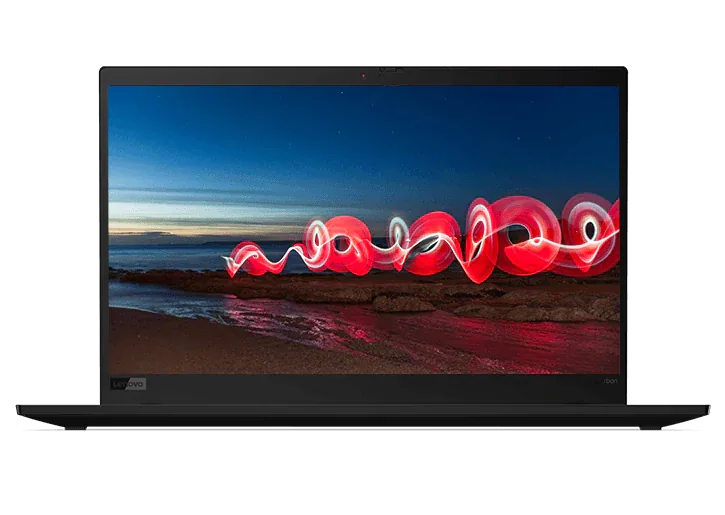Desktop Computer & PC FAQs
Computing devices today come in many shapes, sizes, and types, ranging from the smartphones on which we conduct much of our daily business, to the tablets we carry around the factory floor or medical office, to the laptops we use while on the road or working from the local coffee shop. Nearly every aspect of our lives today is aided by those devices.
And of course, there are the desktop computers we use at the office or while working from home. All of the other devices we use throughout the day have their roots in the desktop computer. Far from being obsolete, those computers continue to evolve and become more powerful. Many of us spend our days (and nights) working, learning, and playing while sitting at a desktop computer.
Those computers come in a variety of shapes and sizes, with specifications ranging from basic machines sufficient for handling documents or checking email to powerhouse monsters capable of tackling resource-hungry video processing applications or the latest online games. When combined with software that enables remote access, a desktop computer can be the perfect centerpiece of your computing life.
So if you’re considering a computer purchase or just want to know a bit more about what your machine is capable of, let’s take a look at some of the most common questions regarding desktop computers.
Desktop Form Factors
When it comes to form factors, or the design of the computer case itself, there are several main types, with a variety of shapes and sizes for each type.
There’s the traditional tower; a tall box well-suited to be placed atop or underneath a desk. Tower desktops require an external monitor as well as a keyboard and mouse. Towers range in size from thin, compact space-savers to bulky behemoths that can accommodate a variety of peripherals.
Then there’s the tiny desktop; powerful mini-computers no larger than a hardback novel. Such computers can be easily tucked away behind the monitor or alongside your reference books. Don’t be fooled by their small size, though. Many of Lenovo’s tiny desktops are powerful enough to handle to computing needs of any large enterprise. Like the traditional tower, tiny desktops require an external monitor as well as a keyboard and mouse.
More and more popular these days are all-in-one computers that combine the monitor and processing hardware into a single sleek, stylish package. All-in-one computers typically take up less space than other types of desktops, with fewer cables for less clutter and a more eye-pleasing appearance.
What Makes the Best Desktop Computer?
Desktop computers aren’t a one-size-fits-all proposition. When addressing the question of “what makes the best desktop computer,” it’s necessary to first ask the question “what will I be using it for?”
If you’re looking for a workhorse computer to handle basic business tasks such as document or spreadsheet editing, Lenovo offers a wide variety of traditional towers, tiny desktops, and all-in-ones that are up to the job while easy on the budget. The specific style you choose will be in large part dependent on your own tastes and the space where that computer will be located.
If you’re working from home, a student engaged in distance education, or simply want a powerful computer for the entire family, Lenovo has a selection of desktop computers designed specifically for students as well as an assortment perfect for everyday use.
For gamers, a high-performance gaming tower might be just the ticket. A gaming tower is big enough to house the latest high-powered motherboards, graphics cards, and cooling systems. Lenovo offers a selection of desktop gaming towers that can handle the latest titles with ease, each available with a variety of processors as well as a range of storage and processor options.
What Makes the Best All-in-One Computer?
Those seeking to save space while at the same time enhancing their office with a stylish machine will likely be drawn to an All-in-One desktop computer. AIOs are easy to set up, come in a small footprint, and boast an elegant profile that can serve as the centerpiece of any work area. When it’s time to move, AIOs are easy to disconnect and carry to their new home. And with touch applications growing in popularity, most AIOs offer touchscreen capabilities.
As with all types of computers, AIOs come in a variety of styles, each offering features that make them the best options for a particular task. If an AIO is what you desire, narrow down what you’ll be using it for and search for the model that’s right for your needs.
For remote work and distance learning, Lenovo’s ThinkCentre, IdeaCentre and Yoga lines include AIO models running the gamut from budget-friendly machines featuring AMD Athlon™ processors for both power and affordability to top-of-the-line creativity tools with 32 GB DDR4 memory and vast amounts of storage, suitable for resource-intensive tasks such as gaming or video editing. All feature built-in webcams and touchscreen displays as large as 27 inches.
Are There Cheap Desktop Computers?
We’re all looking to save money, so can I find a cheap desktop computer? The answer, of course, is yes. Let’s preface that discussion, though, by distinguishing between “cheap” and “inexpensive.” The better question might be “are there inexpensive desktop computers?”
There are plenty of cheap computers on the market, many featuring unfamiliar names and low-quality parts. Although such computers may appear to be easy on the wallet, buyers are likely to be frustrated with poor performance. When one of those low-budget components fails, what you hoped would be a money-saver could end up being a costly mistake. And if you need manufacturer support, speaking with a live person is likely to involve a long wait, if you can ever reach one at all.
On the other hand, if you need a dependable, low-cost desktop computer to handle document creation or checking email, you’re in luck. Lenovo’s ThinkCentre line of desktops and all-in-ones include several models with price tags comparable to many “cheap” computers. The difference is that these computers carry the Lenovo name, and along with it Lenovo’s reputation for quality and value. If you ever need technical support, it’s just a phone call or a few clicks away.
Pairing Monitors with Your Desktop Computer
When it comes to your computing experience, second to the features of the computer itself is the type of monitor you’ll be using. If you’re like many of us, you’ll be spending several hours a day looking at the display. It only makes sense to seek out the best match for your needs.
The first step is to determine what type of monitor connection (or connections) your desktop computer includes.
Older computers typically featured a VGA port for connecting a monitor, although VGA is going the way of the dinosaur. Most monitors today feature a High-Definition Multimedia Interface (HDMI) connection identical to the one connecting a DVD player or cable box to a flatscreen TV. HDMI connectors carry both video and audio, making connections to a monitor with built-in speakers a breeze.
A computer with a higher-end discrete graphics card might also include a DisplayPort adapter, while computers designed to interface with TVs or projectors might also include a Digital Visual Interface (DVI) port.
There are other types of connection systems, but these are the most common. Just make sure your monitor includes the connector that matches your desktop computer.
For the best in productivity, you may want to look for a computer that includes dual-monitor capability. Using side-by-side monitors enables you to have different applications open on each monitor and accomplish twice as much! Just follow the same steps to ensure proper connectivity.
Upgrading Your Desktop Computer Down the Road
One of the greatest advantages of desktop computers over other types of computing devices is the ease of upgrading. With many desktops, particularly traditional towers, upgrading components such as hard drives and graphics cards is easy. Also, many computer motherboards can be upgraded with additional memory or more powerful processors if the need arises.
Although it’s probably not cost-effective to upgrade a low-cost computer, many high-end video editing or gaming machines can be upgraded, helping to future-proof your investment.
If upgradeability is something you desire, check the documentation of your chosen computer to see what options are available. When that time comes, check out the many YouTube videos that follow someone else performing the same procedure. If you want to guarantee that the work is done correctly, check with your local computer shop to see what they charge to do the job.
The Wrap Up
We may be constantly on the move, but chances are we do the bulk of work in the office, whether that be at home or the company headquarters. Although laptops, tablets, and smartphones enable us to handle many of our day-to-day computing tasks, there’s still no substitute for a powerhouse desktop computer.
Still, the array of choices in computer models and form factors can be dizzying, and without proper guidance it can be easy to make the wrong choice.
If you’re considering a desktop computer purchase, let the experts at Lenovo help!