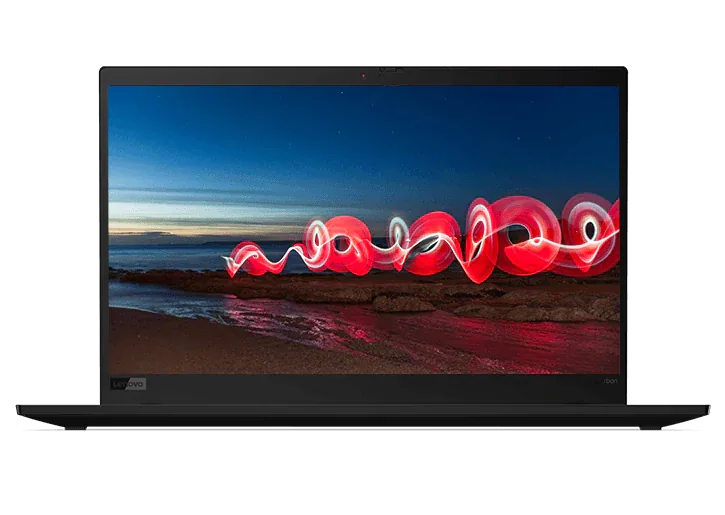What's the best monitor for business?
Whether you're a technology manager seeking to buy 50 monitors or a small business owner who needs just one or two, choosing the right model can have a significant effect on employee comfort and productivity. It can also impact your budget, making it important to break through the marketing-speak so you can understand – and invest in – the business monitor features you need most.
We'll review some monitor-buying basics (display technology, resolution, etc.) later in this FAQ. But first, let's address some of the "elephants in the room" around the topic of business monitors.
What size screen do business users need?
For years, monitor sizes ranged from small to, well, still small (by today's standards). Business buyers equipped nearly every desk with standard 13- or 15-inch CRT models, perhaps going up to 17- or 19-inch ones for workers with intense graphic needs. Even as flat screens grew popular for their sharp resolution, early high prices kept most businesses from investing in models much larger than the same 15-19-inch range.
Today's monitors are bigger in size, sharper in resolution – and cheaper in price. So, with the wide mix of features and prices in each category, what size monitor do you truly need? Here's a quick look at the options:
- Small (up to 19"): Small-size monitors of 19" or less are best when desk space is tight. Earlier small-size models were extremely limited in screen resolution, but that's changing, with some now available with features such as IPS displays. But even small monitors with less resolution can be good options for single-purpose activities focused on one area of the screen (at a self-service registration desk, for example).
- Medium (20" to 24"): Medium-size monitors of 20"-24" represent the majority of new monitors in businesses today, particularly for individual work stations. They're big enough to display multiple windows or apps at once and for small groups to gather around to view when needed. And as the sales "sweet spot" for manufacturers, medium-size monitors are available with virtually every combination of advanced display technology and ergonomic features.
- Large (25" or larger): Large-size monitors of 25" or larger were once the exclusive domain of graphic artists, video editors, etc. But as prices have come down, large monitors are finding a place on more workers' desktops each year. They're still popular for artistic or visual work; a large monitor with the latest display technology can make fine-detail work a breeze. But they're also good for desk jockeys managing multiple spreadsheets or apps simultaneously, who today often rely on a cumbersome multi-monitor set-up that fills half their desk space.
Do I need an ultrawide monitor?
Advancing technologies have led to the emergence of a new monitor category. So-called ultrawide monitors of 31" or 35" or larger often have 21-9 aspect ratios (think a letterboxed movie) and use the most advanced Quad HD or Ultra HD displays. Some are so large they have curved screens designed to give the operator a near-perfect view of every pixel.
The advent of the ultrawide monitor has led some business users, who have until now expanded their computer workspace by lining up multiple monitors side-by-side, to wonder if a single, ultrawide model would be better. The answer, as is often the case with new product categories such as ultrawide monitors, requires you to balance your need for new features with your willingness to pay for new technology.
It's indisputable that ultrawide monitors enable new and more precise types of large-format on-screen work, and even for users focusing on smaller tasks, these models can eliminate the clumsy way program windows are moved across the visible bezel edges of a multi-monitor set-up. Plus, compared to such set-ups, a single monitor means fewer cables and connections to work around. So depending on your needs, these advantages could easily be worth the added cost. Other ultrawide monitor features, however, may be less applicable to business use. Curved screens, for example, are great for gaming, but few business applications require the user to be centered within a curved visual space.
One caveat about ultrawide monitors (or, for that matter, any large monitor with advanced display resolutions): Make sure the monitor you buy can be supported by the graphics card and capabilities in your PC (whether a desktop or laptop). Not every PC can generate the Quad HD or Ultra HD signals required to make investing in a plus-size monitor worthwhile.
What monitor features are important for business users?
In addition to screen size, you'll need to choose your preferred display resolution (HD, Full HD, Quad HD, etc.), display type (LCD, LED backlit, IPS, etc.), response time, refresh rate, and so on. These factors are covered in our Home-Office Monitor FAQ.
Beyond these standard specs, however, there are several optional monitor features or relative capabilities that buyers should understand. Based on the types of work to be done using your new monitors, consider the following:
Touch screens: Touch-sensitive displays will enable you to use the new screen-initiated commands built into Microsoft Windows 10 and other new operating systems. Just make sure your physical desk space allows the monitor to sit easily within the operator's reach.
Ergonomic stands: All buyers – especially those equipping a large staff – should give strong weight to the ergonomic features of a new monitor. Resolution and viewability are no less important than physical adjustability for height (higher/lower), tilt (forward/backward), swivel (right/left) and pivot (horizontal/vertical).
Viewing angle: A monitor's viewing angle indicates how far off-center its viewers can be and still see the full, true image being displayed. Most mid-priced and higher monitors have excellent viewing angles (divide the stated number in half: a 165-degree viewing angle means easy viewing from 82.5 degrees off-center) but bargain models might be more difficult for group viewing.
Brightness/contrast: If a workspace is especially brightly lit, a monitor's brightness and contrast capabilities can be critical. Most mid-priced and higher monitors have perfectly adequate brightness and contrast but be careful if you're shopping for bargains.
Borderless/edgeless: For multi-monitor set-ups, consider what are called "borderless" or "edgeless" models that have only a thin plastic bezel around three sides of the screen, providing an almost uninterrupted multi-display view of your work.
Cameras, microphones and speakers: With video conferencing so popular today, demand is rising for so-called VOIP monitors equipped with Full HD cameras, dual-array microphones and stereo speakers. A good monitor camera, in particular, can be essential for facial recognition programs such as Windows Hello, and with everything built-into the monitor body, there may be fewer wires and cables to string across the desk.
USB ports and docking: Many manufacturers are helping to cut desktop clutter by offering integrated USB hubs that effectively turn a monitor into a docking station. These models often use all-purpose, two-way USB Type C connectors to transmit video, data and power over a single cable.