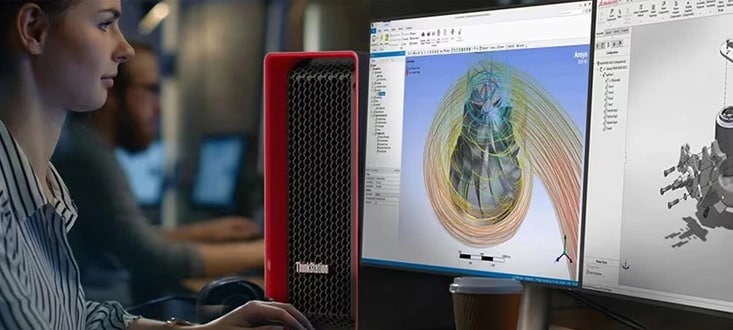Can I access Microsoft 365 apps on my mobile device?
Yes, you can access Microsoft 365 apps like Word, Excel, and Outlook on your smartphone or tablet. Simply download them from the Google Play Store, install them, and sign in using your Microsoft account. This access lets you view, edit, and manage your files wherever you are. Your work will stay synced across all devices, ensuring seamless integration with your desktop or laptop.
How do I download Microsoft 365 apps on my mobile device?
To download Microsoft 365 apps, visit the Google Play Store from your device and search for apps like Word, Excel, or Outlook. Tap "Install" to download and install the app. Once installed, sign in with your Microsoft account, and you’ll get access to all your files and settings synced across devices. This provides a convenient way to manage your work on the go.
Can I edit Microsoft 365 files in Word and Excel on my tablet?
Yes, you can edit files directly in Word and Excel on your tablet. After signing in with your Microsoft account, open the app and load a file you wish to work on. You’ll find most of the essential editing tools, enabling you to make changes and save them instantly. This flexibility allows you to work efficiently, even when you're away from your computer.
What is the benefit of signing into Office apps on mobile?
When you sign in to Office apps, your files, preferences, and recent activity are synced across devices. You also gain access to features like Autosave and OneDrive storage, enabling efficient file management. This ensures you can seamlessly continue your work, collaborate, or retrieve essential documents from anywhere, providing a unified experience.
Can I print files from Microsoft 365 apps on mobile?
Yes, you can print files directly from Office mobile apps. Open the document, go to the "File" menu, and select "Print." Connect your mobile device to a WiFi-enabled printer to complete the process. You can also adjust print settings such as page selection, orientation, and layout to suit your needs before printing.
What file formats are compatible with Microsoft 365 mobile apps?
Office mobile apps support a wide range of formats, including .docx, .xlsx, .pptx, and PDFs. They are also compatible with older Office formats and allow files to be converted or exported to other formats. Additionally, they can view older Office formats like .doc, .xls, and .ppt, although editing capabilities for these older formats may be limited.
How can I work offline on Microsoft 365 mobile apps?
To work offline, download or save your files locally on your device beforehand. Open the file from your local storage without needing an internet connection. Once you reconnect to the internet, any changes you’ve made will automatically sync with OneDrive or SharePoint, ensuring that updates are reflected everywhere.
Does Microsoft Excel on mobile have charts and graphs features?
Yes, Microsoft Excel mobile allows you to create and manage charts and graphs. Select your data, head to "Insert," and choose from various chart types like bar, line, or pie charts. You can also customize the titles, labels, and styles, letting you present your data visually even when working from your phone.
How do I scan and save documents with Microsoft 365 mobile apps?
You can scan and save documents using the Microsoft 365 app’s built-in scanner. Tap the "Scan" option, align the document, and capture it using your device’s camera. The app will enhance the image and save it as a PDF or image file. You can easily edit, share, or store these scans directly to OneDrive for later use.
What is the difference between Microsoft 365 mobile and desktop apps?
Microsoft 365 mobile apps are designed for convenience and on-the-go usage, providing essential features for editing, creating, and sharing files. Desktop apps, on the other hand, have a broader range of advanced tools and customizations. While mobile apps are great for quick edits, desktop versions are more suited for heavy-duty work or detailed formatting.
What accessibility features are available in Microsoft 365 mobile apps?
Microsoft 365 mobile apps offer features like voice commands, screen readers, and high-contrast modes to support different accessibility needs. You can also adjust text size and spacing to improve readability. These options ensure a more inclusive and comfortable experience for users with varying requirements.
Can I use the mobile apps with my existing Microsoft 365 subscription?
Yes, you can use Microsoft 365 mobile apps with your existing Microsoft 365 subscription at no extra cost. Simply sign in with your subscription account to unlock premium tools and access all features. This allows you to stay productive across all your devices without any additional charges.
Can I access my existing files using the Microsoft 365 mobile apps?
Yes, Microsoft 365 mobile apps provide seamless access to your files stored on your device, OneDrive, or cloud platforms like SharePoint. This makes it easy to retrieve and work on your documents, ensuring you’re always connected to your data wherever you are.
Can I edit Microsoft 365 documents on my phone or tablet?
Yes, you can create, edit, and format documents, spreadsheets, and presentations using Microsoft 365 mobile apps. The apps are optimized for touch-friendly use, so you’ll have a smooth experience editing on smaller screens. Whether it’s a quick update or polished formatting, you can manage it all on the go.
Can I collaborate on documents using the Microsoft 365 mobile apps?
Yes, collaboration is a core feature of Microsoft 365 mobile apps. With real-time co-authoring, multiple users can work on the same document simultaneously. You'll see updates from your team instantly, making group work efficient and effortless no matter where you are.
How do I share files from the Microsoft 365 mobile apps?
Sharing files is simple with Microsoft 365 mobile apps. You can send documents through email, messaging apps, or by generating a shareable link. The apps also give you the option to control access, so you can decide if someone can view or edit the shared document.
Does the Microsoft 365 mobile app experience differ from the desktop version?
Yes, Microsoft 365 mobile apps are designed for efficiency on mobile devices and smaller screens. While they provide the essential tools you need to edit, create, and collaborate, some advanced desktop features may not be available. Together, they complement each other for a full productivity experience.
Can I use my existing Microsoft account to sign in to the mobile apps?
Yes, you can use your existing Microsoft account to sign in to Microsoft 365 mobile apps. This syncs your settings, files, and recent activity across devices. You’ll enjoy a consistent and uninterrupted workflow, as everything you need will be connected and ready for use.