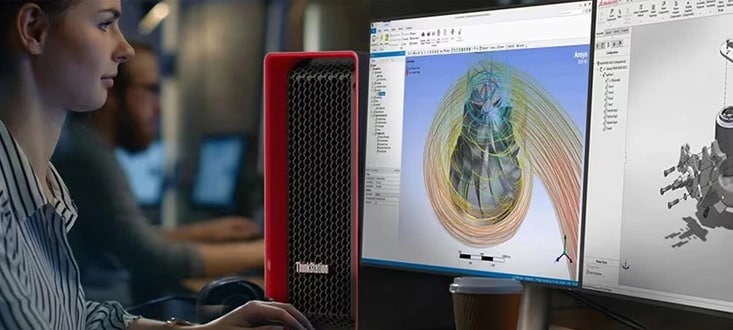What is Microsoft OneDrive and how does it work?
Microsoft OneDrive is a cloud storage service designed to safely store your files online while providing convenient access across all your devices. It syncs your files automatically, ensuring you always have the latest versions. You can easily share files with others and collaborate in real time, thanks to its seamless integration with Microsoft 365 apps like Word, Excel, and PowerPoint. Whether for personal or professional use, Microsoft OneDrive offers a secure and efficient way to manage files from anywhere.
How do I create a Microsoft OneDrive account?
Creating an account is simple—just sign up for a Microsoft account, which includes access to Microsoft OneDrive. If you already use services like Outlook, Xbox, or Microsoft 365, you already have a OneDrive account. Simply sign in with your Microsoft credentials to start uploading, storing, and managing your files.
Can I upload folders to OneDrive?
Yes, you can upload entire folders to OneDrive. Use the drag-and-drop feature in your browser or click the "Upload" button, then select "Folder" to upload multiple files organized under a directory at once. On desktops, saving folders directly into your OneDrive folder will sync them automatically to the cloud, ensuring easy access and backup.
How do I share files with others in Microsoft OneDrive?
Microsoft OneDrive makes sharing easy. Select the file or folder, click “Share,” and choose how others can access it. You can email an invitation or copy a shareable link. Customize permissions to allow editing or view-only access. Sharing permissions can be customized to meet your needs—ideal for collaborating or simply distributing information securely and easily.
Does OneDrive help me collaborate with teammates?
Yes. OneDrive works seamlessly with Microsoft 365 apps like Word, Excel, and PowerPoint, allowing teams to edit documents in real-time. Share files with editing permissions, and changes made by collaborators will sync instantly. You can track edits and add comments to streamline communication. This makes remote teamwork more efficient and convenient for everyone involved.
How do I back up important folders using OneDrive?
Open OneDrive settings on your computer, go to the "Backup" tab, and click "Manage Backup." Choose folders like Desktop, Documents, or Pictures to back them up automatically. Once enabled, these folders sync directly with OneDrive, ensuring your files are always safe in the cloud and accessible from any device. It's an easy way to prevent data loss.
Can I restore accidentally deleted files in Microsoft OneDrive?
Yes, Microsoft OneDrive saves deleted items in the Recycle Bin for up to 30 days. To recover them, open the Recycle Bin through your OneDrive app or browser, select the files, and click “Restore.” This feature offers peace of mind and ensures mistakenly deleted files aren’t lost forever.
How do I sync files between devices using OneDrive?
Install the OneDrive app on each device and sign in with your Microsoft account. Any files saved to your OneDrive folder or uploaded to the cloud will be synced across these devices. Ensure you're connected to the internet for real-time updates. This way, you’ll always have the latest version of your files wherever you go.
When should I clear the OneDrive cache?
Clear the cache if you encounter file sync issues or experience slow operations. You can do this by signing out of your account, locating the OneDrive cache folder on your system, and deleting its contents. Afterward, relaunch the OneDrive app, and it will rebuild the cache automatically. This often resolves minor bugs or syncing errors.
Can I access OneDrive files offline?
Yes, OneDrive allows offline access for selected files or folders. Right-click the desired item in the app, then select "Always keep on this device." This downloads a local copy you can use without internet access. Once you’re back online, any changes made offline will automatically sync to the cloud.
How do I manage who can edit shared files?
Microsoft OneDrive provides flexible sharing controls. When sharing a file or folder, modify permissions by selecting “Allow editing” or “View only.” You can also add passwords or set expiration dates for links. Tailoring permissions ensures your files are accessed and edited only by trusted collaborators.
Does OneDrive have a storage limit?
Yes, OneDrive does have a storage limit, and the amount of storage available depends on your subscription plan or service tier. These limits can vary, so it’s a good idea to check Microsoft’s official website for the most accurate and up-to-date information. This ensures you know exactly what’s included in your plan and can choose the option that best meets your needs.
How do I set up Microsoft OneDrive for automatic photo uploads?
After installing the Microsoft OneDrive mobile app, sign in and enable the “Camera Upload” feature in the settings. Photos and videos will automatically sync to the cloud. From there, they’re accessible on any device or web browser and safely backed up for easy organization.
What file types are compatible with OneDrive?
OneDrive supports a broad range of file types, including documents, images, videos, and audio files. Common formats like .docx, .pdf, .jpg, .mp4, and .mp3 work seamlessly. Files like zip archives and executable programs are also supported, as long as they fit within your storage allotment. Its versatility ensures OneDrive meets diverse file management needs.
How do I organize large numbers of files in Microsoft OneDrive?
Organize your files using folders to categorize by topic, project, or type. Rename files with descriptive titles and take advantage of OneDrive’s tagging and metadata features. Regularly declutter unneeded items for a streamlined, efficient organization system that’s easy to manage.
How do I monitor my OneDrive storage usage?
Sign in to your OneDrive account and go to your storage summary page. Here, you can view the total storage used and the breakdown of files occupying space. Tools like the "Manage Storage" option help identify large or redundant files you may want to delete, freeing up space for more important data.
Why is my OneDrive not syncing properly?
Sync issues can occur due to internet problems or outdated software. Confirm that your device is connected to the internet and restart the OneDrive app. Ensure your OneDrive app is up to date and ensure file paths are not overly long or complex. Troubleshooting these common issues often resolves syncing problems quickly.
How do I reduce OneDrive storage usage quickly?
First, delete unnecessary large files like videos or duplicates in your account. Empty the recycle bin, as items there count toward your storage usage. Optimize photo and document sizes where possible and consider moving idle files to other storage options. Upgrading your plan is also an option if additional space is necessary.