Why should I buy a Lenovo product?
Lenovo offer an extensive range of computing products for home and business users. Our friendly Sales team are available on phone and chat to assist you to identify the best system to meet your needs.
Our Online Terms of sale can be found here.
Where can I buy a Lenovo product?
Lenovo sells its complete product range online. This means you will always get the latest model, built to your exact needs - delivered to your door free of charge. If you'd like to touch and feel our products, our retail partners JB Hi-Fi, Harvey Norman, The Good Guys and Officeworks stocks a select range.
Where can I buy Lenovo products for my business?
You can buy Lenovo products for your business from Lenovo.com or you have the option to contact one our PC experts by calling us at 0800446833 option 2.
How do I configure a laptop for purchase?
Many of Lenovo's computers can be customised to suit your exact requirements. You can choose the processor, operating system, hard drive, memory, warranty or accessory that's right for you.
I'm finding it hard to choose the PC that's right for me. Is there any easier way?
You can narrow down your choice based on price, screen size, processor, operating system, weight or usage. Alternatively, you always have the option to contact one of our PC experts. You can do this via Online Chat or by calling us on 0800446833 option 2. View our contact hours.
What are eCoupons and where do I find them?
eCoupons are discount codes that you enter at the checkout to get our current discounts, special offers and deals. eCoupons can be found on select products in our online store and deals pages, as well as on our affiliate partners sites. We also send out our latest eCoupon offers by email to our subscribers, so be sure to sign up to save.
How to use an ecoupon?
An eCoupon can be used online or by calling a Lenovo sales representative. The instructions below describe how to use an eCoupon online.
- Locate the product you wish to purchase on the website.
- Ensure there is an eCoupon available for that product.
- Write down the eCoupon code (for later use in the Shopping Cart or when speaking to a sales representative).
- Click the Customise and Buy button for the product you would like to purchase.
- Follow the prompts through to the Shopping Cart.
- On the Shopping Cart page, enter the eCoupon into the 'eCoupon' field (under the sale price) and click Apply.
*eCoupons are case sensitive. For example, entering 'aupsale' is not the same as entering 'AUPSALE'.
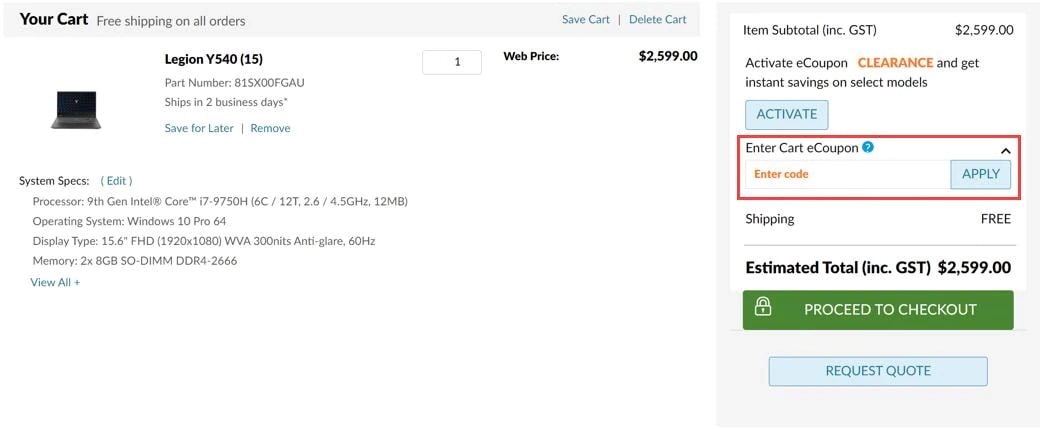
Does Lenovo offer discounted products for association members and employees?
Yes! We have an Affinity Discount Program called Share Lenovo. Members and their colleagues and families enjoy up to 15% off the Lenovo Online RRP and receive other special deals and bonus offers. If your company or association would like to be part of Share Lenovo, please contact our Sales Support team.
Does Lenovo offer discounted products for students?
Yes! Lenovo offers discounts for primary, secondary and tertiary students, as well as teachers, lecturers and academic staff. Please visit our Education Store to register.
What are the benefits of creating an account and how do I do this?
By creating an account, you will be able to view your previous orders, create multiple shipping destinations and check the status of your delivery. You'll only need to enter your details once and you'll be ready to make a speedy checkout.
Create an account
How do I modify my account details?
Just click on the My Account link located in the top right-hand corner of our site. Sign in with your User ID and password, make the changes you want and save them.
How do I reset my password?
If you've forgotten your password, no problems. We can generate a new one and email it to you.
Forgot my password
You can also change your password by logging in to your Lenovo account.
Is ordering online safe?
Our website uses 128-bit encryption - one of the most powerful encryption standards available - to protect all sensitive information that you transfer to us.
What is Lenovo's privacy policy?
Please visit our Lenovo's Privacy Policy page for detailed information on how we handle your sensitive information.
Where can I register my new Lenovo product?
If you have a Lenovo.com account, simply go to support.lenovo.com and login to Register a New Product.
If you don't have a Lenovo.com account, please go to support.lenovo.com and register an account to Register a New Product.
How can I check the status of my warranty?
We have a Warranty Status Lookup tool that will answer this question. You'll need to enter your product Serial Number to do this. Once you've checked the status, you can also upgrade or extend your warranty.
Where do I go for Technical Support?
The best place to start is at the Lenovo.com support section which includes resources such as drivers, software, manuals, self-help sections and tips submitted by Lenovo community members.
Additional helpful support from Lenovo customers and others can be found in the Lenovo forums.
If you still can't find what you need, you may either email us at anz_support@lenovo.com or browse our support list to locate a phone number to call a Lenovo representative. Please note that charges may apply if your system's warranty has expired. This page also includes resources which can diagnose your system's issues over the web or assist with finding independent service providers in your area.
How do I order parts?
For current or recent-generation systems, please visit Accessories & Upgrades to order common replacements such as batteries, adapters, hard drives and memory. Alternatively, you may also visit Lenovo Support site to purchase field replaceable parts associated with your product Serial Number.
If you cannot find what you are looking for online, please call us on 0800446833 choose option 2.
How do I check my order status?
You can view your order status in one of two ways.
- If you're a registered Lenovo.com customer, simply login to My Account and click View my Orders.
- Alternatively, Order Status and tracking information is provided through our Order Visibility Portal (OVP).
The website stated my product would ship in certain business days when I ordered it, but OVP is showing that it will ship at a later date. Is there something wrong?
Shipping times listed are estimates based on production time and product availability. An estimated ship date will be posted in OVP after your order is placed. If you chose any customizations when placing your order, your machine will be custom manufactured to meet the specifications you choose and estimated ship dates are subject to change. Once your order ships, OVP will reflect that information and provide your tracking number. You will also receive a shipping confirmation email.
Items missing?
If your order does not contain certain items that you purchased, please call 0800446833 option 2.
Damaged product or shipping box?
If your order contains damaged items upon arrival, please call 0800446833 option 2.
What are the delivery charges?
Lenovo offers free standard shipping to addresses in New Zealand. We want your shopping experience with us to be risk-free and hassle-free.
How long will it take for you to deliver my order?
Shipping times listed are estimates based on production time and product availability. An estimated ship date will be posted on our order status site 2 business days after your order is placed. Ship dates do not include delivery times as this varies based on location . Click here to learn more. Lenovo is not responsible for delays outside of our immediate control, including delays related to order processing, credit issues, inclement weather, or unexpected increase in demand.
Click here to learn more about your delivery
Will you send me an email to confirm that you've received my order?
Absolutely. As soon as we receive your order, we'll let you know. Your order will be accepted when we ship the product or deliver the service to you. For further information, please read our Terms and Conditions for Online Sales.
How can I track the delivery of my package?
Once you've received your confirmation email with your order number, you will be able to login in track your delivery through our Order Visibility Portal. Please note the package must be consigned for you to be able to track your item.
Can I have my purchase shipped overseas?
Unfortunately, no. We're unable to ship orders internationally from outside Australia or New Zealand due to export restrictions and policies. However, we have online stores throughout the world, so it's easy to order from Lenovo.com for your destination country.
Does Lenovo ship to PO box addresses?
We need someone to sign for delivery, so we can't ship to PO Boxes, New Zealand Forces Post Offices, Private Mailboxes or Locked Bags.
What happens if I'm not at home when your courier arrives?
Our courier will leave a card in your mailbox or at your front door to let you know how to pick up your package.
Does Lenovo require signature upon delivery?
To assist our customers who do not wish to sign on scanners or on paper due to social distancing, beginning Monday March 23rd, we will temporarily enable the Signature Release option for all business-to-consumer (B2C) shipments on our On Demand Delivery platform.
Lenovo.com Return Policy
- 1. If you are not happy with your purchase, you can return it for refund, based on your payment method, provided that:
a) the Product(s) are undamaged; and
b) you contact Lenovo Post Sales or submit your return and refund request at your order tracking page within 7 calendar days of the Product being delivered to you. - 2. All Products will be subject to a restocking fee of 20% of the original purchase price (inc. GST). Such restocking fee will be deducted from your refund amount.
- 3. Lenovo will send you instructions and will arrange collection of the returns from you. You must include all of the Products, documentation and accessories intact and in their original packaging along with shipping label and packaging slip.
- 4. Lenovo's return policy excludes Lenovo Clearance Products, Lenovo peripherals, accessories, Lenovo Services, third party goods or services and software Products. All third-party goods or services return or refund requests should be directed to the third-party provider.
- 5. All refunds will be made via the payment method used for the original transaction.
- 6. Where you have purchased multiple Products in a single Order, you will be permitted to return a maximum of 1 Product per Order under Lenovo's return policy.
- 7. Nothing in these terms and conditions limits your rights under law. For example, there may be circumstances where you may be granted a right to return the Products you have purchased, including under your cooling-off rights for phone sales, or for any failure of the consumer guarantees under the New Zealand Consumer Law.
I have received a defective item, what should I do?
We apologise for this, please contact our Tech support team as soon as possible who may be able to quickly address the issue without the need for return. Tech support contact details can be found here
In case Tech support team is unable to resolve the issue they may provide the alternate options to help resolve the issue.
I have received a damaged item, what should I do?
In case you have received a damaged item please contact our Post Sales team as soon as possible on 0800446833 option 2 or contact us via email.
Please provide as much detail when contacting us so we can help organise the replacement item or give you a refund.
How do I return an item?
If you like to return a product, please call our Post Sales team on 0800446833 option 3 for assistance. Please have your order number ready when contacting the team.
Before returning a product please ensure to remove any personal information or additional software installed.
Please note that any authorised return must include the product and all accessories in their original packaging, along with all documentation (i.e., invoice, RSO - Return Sales Order, and original shipping label), and must be received at the Lenovo National Return Center within 10 days of obtaining the RSO. Returns that do not follow these steps will be refused by Lenovo.
Customer assumes risk of loss and damage for packages returned without an RSO.
If at any point you require additional assistance with setting up your return, please contact Lenovo at 0800446833 option 2.
Refunds for all purchases will be given using your original payment method.
When will my money be refunded when I've made a return?
Once we receive your return in our warehouse, we'll close your order. Refunds to credit cards take around 5 business days and the reversal of bank transfers usually take around 3-5 business days. Please note, these are estimates only and the actual time taken will depend on your bank's policies and processing times.
Can I change or cancel my order after it's been placed?
Orders cannot be cancelled or amended after the Order is placed. Please review your Order carefully. If you need any further assistance, please consult Lenovo Post Sales team on 0800446833 option 2.
What type of payments options does Lenovo offer when shopping online?
-
Pay with Credit Card



We accept Visa, Mastercard & American Express cards with no surcharge by Lenovo. -
Pay with PayPal

The fast and safe way to pay. -
Direct Deposit
You can make electronic deposits directly into our bank account. To find out more please contact our local PC experts on 0800446833, email websales_anz@lenovo.com, or chat online!
Does Lenovo accept credit cards issued outside Australia and New Zealand?
We can only accept cards issued within Australia and New Zealand.
My credit card expires this month. Is this okay?
Unfortunately, you won't be able to use to purchase online.
If I pay by credit card, will it delay my order?
This will only happen if your card is low on funds and we can't complete your order. We'll contact you immediately to sort this out and get your package on its way to you.
My payment has been declined. What do I do now?
Please contact your bank. There may be insufficient funds or your account may be blocked. Once confirmed with bank please call our friendly payment team New Zealand 0800446833 option#2 to complete your payment.
Is it possible to pay by instalments?
This is only possible if you're using our 0% interest payment plan.
Can I use a foreign currency to make a payment?
Unfortunately, no. We only accept AUD (for Australian orders) and NZD (for New Zealand orders).
Oops! I accidentally paid twice.
It happens... just call our friendly payments team New Zealand 0800446833 option#2 and they'll reverse the additional payment.
What's this additional $1 payment to Lenovo?
We only use this to verify the validity of the card you used. The amount will be refunded once your order has been finalsed.
Where is my invoice?
When we ship your order, we'll send you an email with your official invoice. This will include our company details (including our ABN), together with the total purchase amount and GST paid. It's easy to print this pdf or save it to your own files
Unfortunately, we do not provide an invoice at the time of delivery with the courier.
If you do not receive an invoice, you can request one by emailing us at:
anzpayments@Lenovo.com
Phone number: 0800446833 option#2 (Mon-Fri: 9:00AM– 8:00PM) Weekends and New Zealand Publics Holidays – Closed
Wrong or need duplicate Invoice
In the event of error or if you require a duplicate invoice please contact our payment team who will be happy to assist.
you can request one by emailing us at:
anzpayments@Lenovo.com
Phone number: 0800446833 option#2 (Mon-Fri: 9:00AM– 8:00PM) Weekends and New Zealand Publics Holidays – Closed
Do I need an account to checkout?
It's entirely up to you whether you choose to create an account or checkout as a guest.
Guest checkout is a speedy way to make a one-time purchase, but we won't store your billing and shipping information. You'll need to enter this again for any future purchases.
Of course we'd love to see you create a Lenovo account or subscribe for email updates on exclusive offers and exciting new product launches. It's your choice.
Help! My order won't go through.
It's probably one of these three simple things.
- You're trying to ship to a PO Box or a parcel locker address.
- Your credit card expires this month.
- You're requesting a delivery outside of Australia or New Zealand.
None of these? Just call our friendly payments team New Zealand 0800446833 option 3 and they'll sort out the problem.
Oops. I think I've clicked the order button more than once.
We all do that every now and again. Not to worry – call or email us we'll sort out any duplicated orders in no time at all New Zealand 0800446833 option 3.
What is Lenovo Family Hub?
The Lenovo Family Hub is the central hub for all your family's needs, offering a wide range of features. From device management to family Wishlist features, it serves as the focal point for all family-related activities. This all-inclusive platform offers a user-friendly interface including purchasing capabilities for teenagers on lenovo.com.
How to create a Lenovo Family Hub?
To create a Lenovo Family Hub account, you must possess a Lenovo ID. Once you've logged in or created your Lenovo account, you'll discover the 'Create Family Hub with Lenovo' option to initiate the process. By default, you will assume the role of the Head of Household for Lenovo Family Hub.
Are there any limitations when it comes to setting up a Lenovo Family Hub account?
Setting up Lenovo Family Hub is entirely free and open to anyone with a Lenovo ID. The sole restriction is that each family account can accommodate a maximum of 7 active members, in addition to the Family Manager.
What are the account types available within Lenovo Family Hub? How do they differ from each other?
Lenovo Family Hub offers three types of accounts. Each Family Hub must have a designated Head of Household who serves as the Family Manager. Apart from the Head of Household, associated accounts can be either Teens or Adults. Teen accounts, created within the Lenovo Family Hub for members aged 13 to 17 (depending on country), have the capability to make purchases on Lenovo.com. However, certain restrictions apply, necessitating that their purchases and account management be overseen by the Family Manager. Please refer to Teens Account Management for further details. Adult profiles operate as individual adult Lenovo accounts, and may also be associated with a family account and have access to additional features.
Will I be able to deactivate the Lenovo Family Hub after it has been created?
Yes. If you ever decide to deactivate your Lenovo Family Hub, you have the flexibility to do so at any time. Just go to “My Family Details” within “My Family Hub”, and then click on the Gear icon positioned in the upper right corner to access the "Deactivate Family Hub" option. Once deactivated, everyone under the Family Hub will be notified of this change.
How do I invite individuals to join my Family account?
After successfully establishing your family account, proceed to the My Family Hub section within the Family Hub interface. Additionally, you will receive a welcome email upon completing the Lenovo Family Hub creation process. Clicking the View Family Hub button in the email will direct you to access the 'Invite a Family Member' option.
Adult profile requests only require a name and email address. Teen profiles require name, email, and month/year of birth. If you're inviting an individual to join your Family account, you will be required to review and agree to the Terms & Conditions and Lenovo Family Hub Privacy Statement before sending the invitation. Recipients will then receive email notifications with the option to either accept or decline the invitation after reviewing and agreeing to the Terms & Conditions and Lenovo Family Hub Privacy Statement.
What is the process for joining a Lenovo Family Hub?
To become a member of a Lenovo Family Hub, you can only do so through an invitation. The Family Manager for the Lenovo Family Hub must send you an invitation via email. By clicking the link provided in the invitation, you can then choose to either register your Lenovo account or create one under the Lenovo Family Hub. The Family Manager will be notified once you accept the invitation. For a newly created Lenovo ID, a separate confirmation email will be sent to confirm the account creation. For Teens, the Family Manager will have to provide the payment method and shipping address to complete the registration process.
How can I determine whether my invitation has been accepted?
After sending an invitation, you can easily track its status on your My Family Hub page. The status of each invitation, categorized as Recent, Pending, or Invitation Expired, will be prominently displayed alongside the name of the invitee, providing clear visibility into the acceptance process. Additionally, you'll receive email notifications once an invitation has been successfully accepted.
How long is the invitation good for? What happens when an invitation expires?
The invitation to join is valid for 30 days. When an invitation expires, the invitee will no longer have the option to join your Lenovo Family Hub. Nevertheless, the Family Manager retains the flexibility to resend the invitation.
Is it mandatory to upload photos?
Adult users are not required to upload a photo. This feature is unavailable for Teen accounts.
Is it possible to transfer the Family Manager role to a different member?
Yes. To appoint a different member within your Family Hub as the Family Manager, follow these steps: Log in and access My Family Hub, then navigate to My Family Details. Click on the Gear icon located in the upper right corner. From the drop-down menu, select Reassign Family Manager and confirm your choice. It's important to ensure that the person you intend to designate as the new Family Manager is already a part of your Lenovo Family Hub before making this assignment. The Family Manager cannot be a Teen account. The newly assigned member will be notified once the change is completed.
How do I remove someone from my Lenovo Family Hub?
To remove a member from your Family Hub, log in to your Lenovo account and access My Family Hub. Locate the member you wish to remove in the My Family Members list, then click on Delete, found in the lower right corner below their name. Confirm the action by clicking Confirm. Alternatively, you can drag and drop the module with their name off the list. Once the removal is complete, a confirmation email will be sent to you. The member being removed will also receive a notification of this change via email. This only removes the account from the family experience, not as an overall Lenovo account.
Can I opt to leave Lenovo Family Hub after joining?
Yes. Regardless of the type of account you possess, you have the freedom to leave at any time. To do so, visit My Profile and locate the Deactivate Account option. Upon confirming your deactivation, both you and the Family Manager will receive a confirmation email.
Can I rejoin a Family Hub after leaving?
Certainly! You can rejoin the Family Hub at any time by accepting a new invitation sent by the Family Manager.
What happens after the Teen reaches the age of 18?
Any time after a teen reaches the age of 18, it is up to the Family Manager to decide whether to keep or remove the Teen account from the Lenovo Family Hub. In addition, the teen profile can opt-in to an adult profile.
How can I keep track of all orders placed by members within the Family Hub?
To access your family order history, navigate to My Family Hub within My Account and click on View Order History under My Family Orders. For enhanced convenience, you can streamline your search by filtering results based on date, order owner, and store name.
Does creating a Teen account with a default payment method enable orders to be placed without any restrictions?
It depends. When creating a Teen account, the Family Manager is required to choose whether to allow Teen account orders without review, or to require review of all orders placed by that Teen account. Hence, it is at the discretion of the Family Manager to decide whether to review all orders made by Teens or grant them the freedom to place orders without the need for review.
How can I be aware if a family member has made an order?
When a member places an order, the Family Manager will see the order and its status under My Family Orders. If the order is placed by a Teen member, the Family Manager will promptly receive an email notification requesting approval or notifying of purchase – if the Family Manager selected to manually review all orders. Additionally, you can easily locate pending orders at the top section of the My Family Orders page.
What is the order approval process?
There is only an order approval process if the Family Manager selects to manually review all orders placed by a particular Teen account. For Teen accounts subject to manual review, when a Teen places an order, the Family Manager receives an email notification and can subsequently review the order's particulars, encompassing the product, quantity, payment method, and shipping address. Upon clicking Review Order in the email, the Family Manager is directed to the My Family Orders page, where they can proceed to either approve or reject the order. Furthermore, the Family Manager has the option to leave a comment explaining the rationale behind their decision for the Teen. If no action is taken by the Family Manager within three (3) days, the Teen’s order will be automatically canceled.
If I delete a member, will I still have access to view the order history associated with that member?
Yes. Any orders made by a member through the Family Hub will continue to be displayed in the Family Hub Order History, even after their account has been removed from the Family Hub.
How do I find all devices and related information that have been added to the Lenovo Family Hub?
Navigate to My Family Hub from My Account and select My Family Devices. In this section, you can organize the list by sorting or searching devices using keywords, owner names, or warranty status. Additionally, if you need assistance with a particular device, you can click on Get Support to connect with our Tech Support Team.
How do I add devices to the Lenovo Family Hub?
Adding devices to the Lenovo Family Hub is simple. Access My Family Hub from My Account, and within the My Family Devices section, click on Add a Device. Alternatively, you can click Add Device from the Manage Family Devices page. You also have the option to customize the nickname for each device while assigning it to a family member.
How do I edit devices that are already added to the Lenovo Family Hub?
To edit devices that are already added to the Lenovo Family Hub, access My Family Hub from My Account. Click My Family Devices and then choose Manage Family Devices. Locate the device you want to modify and click Edit. You can make changes to the product, owner, and its nickname. Note that when you change the device owner, the newly assigned person will receive a notification.
How do I remove devices from the Lenovo Family Hub?
Access My Family Hub through My Account, then click My Family Devices. From there, choose Manage Family Devices. Under each device, you'll find the Delete option. Be sure to confirm your selection to finalize this action.
How do I associate or reassign each device to the family member under the Lenovo Family Hub?
To associate or reassign a device to a family member within the Lenovo Family Hub, go to My Family Hub from My Account and locate the My Family Devices section. Click on Manage All Family Devices to view all the devices added to the Family Hub. Simply drag and drop the device to the module with the name of the new owner you wish to associate the device with. Please note that when you change the device owner, the newly assigned person will receive a notification.
How to set up default payment and shipping addresses for a Teen account?
Setting up default payment and shipping addresses for a Teen account is a straightforward process. After the Teen account accepts the invitation to join the Family Hub, a confirmation email is sent to the Family Manager. In the email, the Family Manager is asked to provide the default payment method and shipping address for the Teen's use. It's important to emphasize that Teens do not have the ability to modify this information.
How to change payment method and shipping address for a Teen account?
Updating the payment method and shipping address for a Teen account is a feature reserved for the Family Manager. To initiate these modifications, access My Family Hub within My Account, locate the preferred Teen account in the My Family section, and select Order Preference. From there, you can update the default payment method or shipping address, either by choosing from a drop-down menu or manually entering new information. Be sure to save all changes once you've completed the updates. It is also important to note that changes made after order submission will not apply to pending orders. To reflect updated information, a new order must be placed. If a payment method is shared with a Teen account, it cannot be deleted or removed unless the Family Manager sets a new default payment method for the Teen account.
Can Teens modify the default payment method or shipping address during checkout?
No, Teens can only use the pre-selected default payment and shipping address when placing orders. Any changes to these details must be handled by the Family Manager. If Teens need to request last minute changes, they can do so by leaving a comment for the Family Manager. However, it's important to note that changes made after order submission will not apply to pending orders. To reflect updated information, a new order must be placed.
Does creating a Teen account with a default payment method enable orders to be placed without any restrictions?
No, the decision lies with the Family Manager. The Family Manager can choose to either manually review and approve or reject all orders made by a Teen account, or grant the Teen account the right to place orders without the need for review.
What happens when a Teen Places an order?
When a Teen member initiates an order, the Family Manager will receive an email notification promptly. If approval is required, the Family Manager can approve or reject. Furthermore, all pending orders can be found in the top section of the My Family Orders page for the Family Manager.
What is the order approval process for a Teen account?
There is only an order approval process if the Family Manager selects to manually review all orders placed by a particular Teen account. For Teen accounts subject to manual review, all orders initiated by a Teen account require approval from the Family Manager. Once an order is placed by the Teen account, the Family Manager receives an email notification and can subsequently review the order's particulars, encompassing the product, quantity, payment method, and shipping address. Upon clicking Review Order in the email, the Head of Household is directed to the My Family Orders page, where they can proceed to either approve or reject the order. Furthermore, the Head of Household has the option to leave a comment explaining the rationale behind their decision to the Teen. If no action is taken by the Family Manager within three (3) days, the Teen’s order will be automatically canceled.
How can a Teen member check the status of their placed orders?
The Teen can track the status of their orders by monitoring the Order Details page. After the Family Manager reviews and responds to the order request, the status will be updated on this page and conveyed through an email notification. If the Family Manager leaves a comment, it will also be visible on the order details and included in the email. Once an order is approved, it will proceed automatically with order preparation and shipping. Both the order owner and the Family Manager will be kept informed of the progress.
How to remove a Teen account?
To remove a Teen from your Family Hub, log in to your Lenovo account and access My Family Hub. Locate the Teen you wish to remove in the My Family Members list, then click Delete, located in the lower right corner below their name. Confirm the action by clicking Confirm. Alternatively, you can simply drag and drop the module with their name off the list. Upon completion of the removal, a confirmation email will be sent to you, and the Teen being removed will also receive a notification of this change via email. It is important to note that even though the Teen will no longer be able to use the payment method initially assigned to the account, all previously approved open orders will still be fulfilled.
What happens to a Teen account when the Teen reaches the age of 18?
Any time after a teen reaches the age of 18, it is up to the Head of Household to decide whether to keep or remove the Teen account from the Lenovo Family Hub. When removed from the Lenovo Family Hub, the Teen still has the option to create a new, regular individual account.
How do I create a Wishlist?
You can start a Wishlist by clicking on the heart icon on any page through any device. The heart icon is located on the upper right corner of a product image and next to the “Add to Cart” button on a product detail page. You can also create a Wishlist first from the main menu, then add products as you continue browsing the website. Please be advised that Wishlist helps you create personalised collections of desired products for later purchases. Adding a product to a Wishlist doesn't hold or reserve the product. It also doesn't lock the price.
Do I need to have a Lenovo account to create a Wishlist?
No, you don't need a Lenovo account to create a Wishlist. However, we strongly recommend that you sign in or create a Lenovo account for free to enjoy more benefits, such as creating multiple Wishlists and sharing Wishlists. You will never have to worry about expiration dates.
Can I have more than one Wishlist at a time?
A Lenovo account holder can create or receive up to 15 lists. Guests are limited to one Wishlist.
How many products can I add to a Wishlist?
You can have up to 30 items per Wishlist.
Will my Wishlist expire?
A Wishlist created under a Lenovo account will never expire. If you create a Wishlist as a guest, your list will only be stored for 30 days. Because of browser cookies, the Wishlist won't be available when using different browsers. Additionally, if you clear cache/browsing history, you will also delete browser cookies along with your Wishlist data.
How do I manage my Wishlist?
To customise your Wishlists, sign into your Lenovo account. Go to My Account and choose Wishlist. You will see all the Wishlists you've created on the Wishlist homepage. You can use sort or search to easily find products you've saved. You can compare the products on your Wishlists or add them directly to cart. You also have the flexibility to move products to a different list, rename Wishlists and remove products. However, when you delete a Wishlist, information will be permanently removed. If the intention is to revoke access to a shared Wishlist, changing the Wishlist setting to “Private” will prevent other people from viewing it.
Can I share my Wishlist?
To share a Wishlist, you must sign in or create a Lenovo account. After logging in, go to Wishlist Homepage under My Account. Select the Wishlist you want to share with others by clicking the email icon. Make sure the Wishlist is set to be “Public”. A public Wishlist can be shared with up to 15 people. Your recipients will receive an email with a direct link to view and purchase from the shared Wishlist. They won't be able to make changes.
How do I change the setting of a Wishlist?
After logging into your Lenovo account, go to My Account – Wishlist. Click the gear icon on the lower right corner. You can adjust the setting in the pop-up window. If you change the setting of a Wishlist from Public to Private after sharing with others, your recipients will no longer be able to view the content.
I have problems accessing a Wishlist shared with me.
There could be a couple of reasons why you are having issues accessing a Wishlist that's been shared with you. The owner may have changed the setting to “Private” or deleted it. If the owner changes the name of the Wishlist, it will have no impact on your access. If you believe there are technical issues after verifying with the Wishlist owner, please contact our Customer Care. Our team will be here to assist you.
If someone purchases a product from my shared Wishlist, will I be notified?
No, you will only receive order confirmation on your own purchases.
What happens if a product on a Wishlist becomes unavailable?
When products become unavailable, they will be greyed out, instead of being automatically removed from the Wishlist. A message will be displayed to tell you either the product is temporarily out of stock or permanently discontinued.
How does Lenovo protect the information of my teen?
At Lenovo, safeguarding privacy is our top priority. We employ multiple layers of protection to ensure the security of your teen’s personal information. We offer full transparency through our privacy policy, which is provided (A) to the Family Manager at the creation of the Family Hub account and at the time they enroll a Teen account and (B) to the Teen via the invitation. Family Hub Teen accounts cannot be created without the teen agreeing to do so. See Lenovo’s Lenovo Family Hub Privacy Statement for more details.

