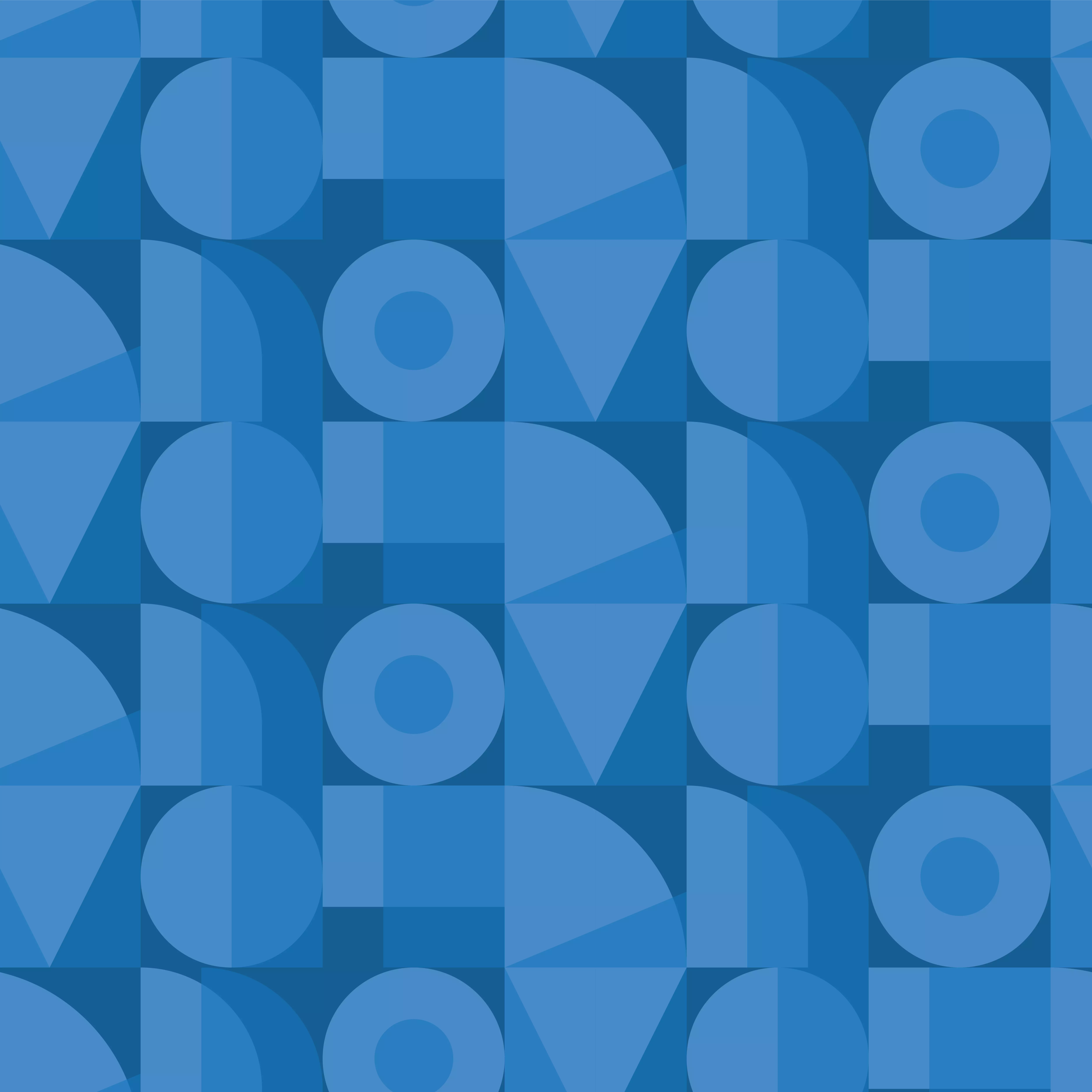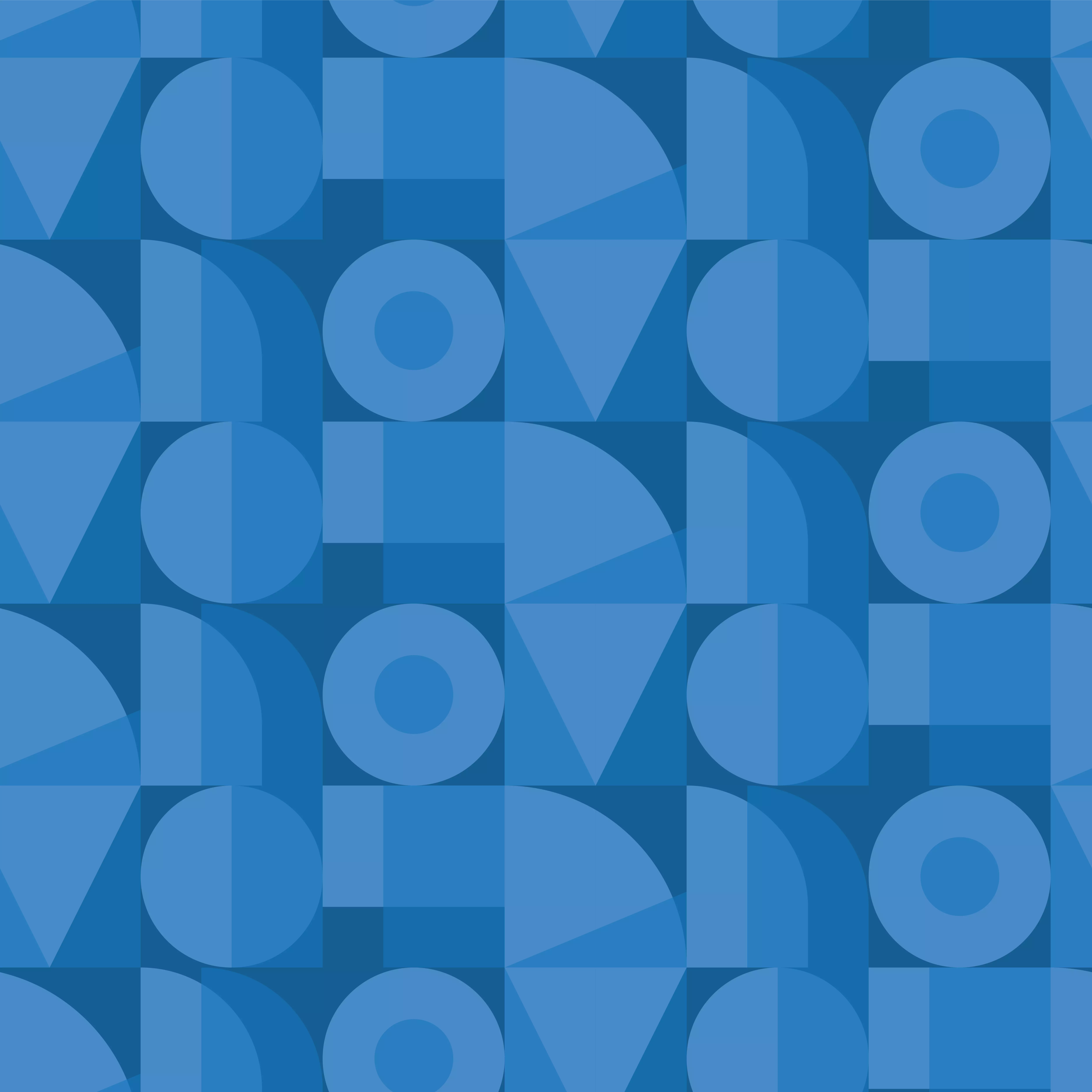TEMPORARILY UNAVAILABLE
DISCONTINUED
Temporary Unavailable
Cooming Soon!
We're sorry, the maximum quantity you are able to buy at this amazing eCoupon price is
Sign in or Create an Account to Save Your Cart!
Sign in or Create an Account to Join Rewards
View Cart
Remove
Your cart is empty!
Don’t miss out on the latest products and savings — find your next favorite laptop, PC, or accessory today.
item(s) in cart
Some items in your cart are no longer available. Please visit
cart for more details.
has been deleted
Please review your cart as items have changed.
of
Contains Add-ons
Subtotal
Proceed to Checkout
Yes
No
Popular Searches
What are you looking for today ?
Trending
Recent Searches
Items
All
Cancel
Top Suggestions
View All >
Starting at