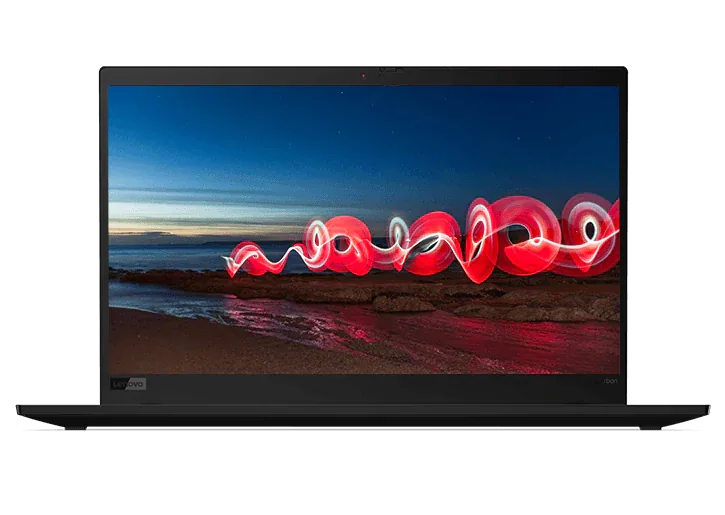How do I upgrade to Windows 8 from a previous version of Windows?
The official word from Microsoft Windows is that a Windows 8.1 or Windows RT 8.1 update provides “enhancements in personalization, search apps, the Windows Store, cloud connectivity, security, and reliability.” Upgrade to Windows 8.1 from Windows 8 for free in the Windows Store.
System requirements for Windows 8.1 are basically the same as Windows 8 requirements. You will not lose files, desktop apps, user accounts and settings. Existing built-in apps may be updated or replaced. Existing Windows Store apps can be re-installed after the update is completed. Apps you own will be available in the Your apps sections in Windows Store.
Prepare your PC by backing up files and setting up File History. Also, check that you have enough disk space. The 32-bit version of Windows 8.1 requires 3,000 MB of available space, and the 64-bit version of Windows 8.1 requires 3,850 MB of available space. Stay connected to the Internet, keep your device plugged in, install critical updates and temporarily turn off antivirus software.
On the Start screen, click the Store tile to access the Windows Store. Click Windows 8.1 update, and then click Download. You can still work on your PC while the update downloads. Disk space, app and device compatibility, and required updates will be checked automatically.
After the download is complete, restart your PC, choose your settings and sign in. After setting up your Microsoft account and establishing SkyDrive cloud storage settings, you’ll see a new Start screen where you can start to explore new Windows.
If you are updating to Windows 8.1 from Windows 7, Upgrade Assistant will run a compatibility report and guide you through the process. You can also buy Windows 8.1 on DVD as an alternative to an online upgrade. After you download Upgrade Assistant and run a free compatibility report, you will choose what to keep and what files to back up.
Upgrade Assistant will tell you when your PC is ready for the Windows 8.1 upgrade. It will recommend an edition to buy and download it with step-by-step installation.
Visit the Support page on Windows.Microsoft.com and click on Installation for Windows 8.1 upgrade details on how to update from Windows 8, Windows 7, Windows Vista or Windows XP.
Can my Lenovo PC run Windows 8?
You will first need to check system requirements to see if your PC is compatible with Windows 8.1. If you are updating from Windows 8 to Windows 8.1, the system requirements are nearly the same. A PC with a Windows 8 installation will likely already be equipped to run Windows 8.1, which you can install for free from the Windows Store.
On Windows.Microsoft.com, click on the Download & Shop page and then Buy Windows. Scroll to System requirements, and click on “See the full system requirements” for a list of system requirements to run Windows 8.1 on your Lenovo PC. You’ll see a checklist of requirements needed to run Windows 8.1, including a processor, RAM, hard disk space and graphics card. A list of additional requirements to use certain features is also available.
If you are upgrading from Windows 7 to Windows 8.1, Upgrade Assistant will serve as a guide throughout the process. After you download and run Upgrade Assistant, it will provide a compatibility report and check to see if current programs and devices will work or not on your PC after the Windows 8.1 upgrade. Upgrade Assistant will explain how you can get certain apps and devices working again. Choose what to keep, locate programs that will need to be re-installed and back up important files. Upgrade Assistant will tell you if your PC can run Windows 8.1, and then it will recommend an edition and option to buy. On-screen steps will prompt you for downloading and installation.
What are the system requirements for Windows 8?
The system requirements for Windows 8.1 and Windows 8 are listed on Windows.Microsoft.com. Click on Download & Shop, Buy Windows and then See the full system requirements. You’ll see the system requirements your PC needs to run Windows 8.1 and Windows 8, as well as a list of additional requirements to run certain features.
If you are currently running Windows 8 on your PC, your PC will likely already be able to run Windows 8.1 since the system requirements for both operating systems are the same. If you are updating from Windows 7 to Windows 8.1, download and run Upgrade Assistant. Upgrade Assistant will check your system requirements for you and provide a compatibility report. Upgrade Assistant will check to see if your PC will work with a Windows 8.1 upgrade and guide you through the installation process.
Microsoft Windows lists on its website the following system requirements for Windows 8 and 8.1:
- 1 GHz processors or faster with support for PAE, NX and SSE2
- 1 GB RAM (32-bit) or 2 GB RAM (64-bit)
- 16 GB (32-bit) or 20 GB (64-bit) of available hard disk space
- 1024 x 768 screen resolution
- Microsoft DirectX 9 graphics processor with WDDM driver
- PC needs to support multitouch to use touch
Where on Lenovo.com can I find a Windows 8 PC or tablet?
On the Lenovo homepage main menu, click on Laptops & Ultrabooks. You will see three lists of laptops and Ultrabooks for business and home office, entertainment and gaming and student.
Use the “Narrow Your Search” sidebar navigation to select Windows 8 or Windows 8 Pro operation systems. You can also customize your search using other options, including screen size, processor, brand, starting price, type and usage. Other options include weight, resolution and color. Narrowing your search will help you tailor your results so that you find a laptop or Ultrabook that meets your specific needs, whether it’s for work or school.
For premium performance and legendary reliability, Thinkpad Laptops will be the PCs for you. Lenovo’s Lenovo Laptops feature a stylish design, and Essential Laptops have a value-oriented price and entry-level features.
On the Lenovo homepage main menu, click on Tablets where you’ll find a collection of Android and Windows tablets and tablet PCs. Select Windows 8 or Windows 8 Pro to narrow your search to tablets with these operating systems. Top Lenovo Windows tablets include the Lenovo Miix 2, ThinkPad Tablet 2 and ThinkPad Helix.
For additional guidance, click on Get to know Windows 8 to learn about Windows 8 and popular apps for entertainment, multitasking and staying connected. Click on Which PC is right for me? to find the ideal PC for your lifestyle.