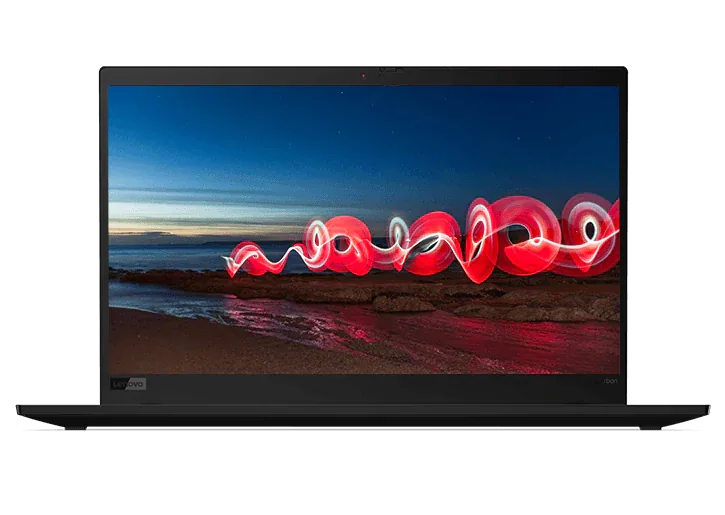What's the best home office monitor?
Buying a home office monitor is a balancing act. It needs to be large enough to do your work but not so big it takes up your entire workspace. The display should have high resolution and fast video data connectivity, but most home office users don't need the highest or fastest. And the price needs to be right – enough to equip the monitor with the features you need but without breaking the budget.
Lenovo offers a full suite of home office monitors. But first, here's a quick primer on the terms you need to know and some options to consider when buying a new home office monitor.
Monitor terminology and standards
Before shopping, home office monitor buyers should know today's size standards and some common technical terms.
Screen size: Like TVs, computer monitors are measured diagonally. And also like TVs, they're getting bigger. With today's LED-backlit flat-screen displays, a monitor of up to 19 inches is now classified as "small," with "medium" sized models running up to 20-24 inches. Monitors aren't typically considered "large" until they hit 25 inches or higher.
Screen size: Like TVs, computer monitors are measured diagonally. And also like TVs, they're getting bigger. With today's LED-backlit flat-screen displays, a monitor of up to 19 inches is now classified as "small," with "medium" sized models running up to 20-24 inches. Monitors aren't typically considered "large" until they hit 25 inches or higher.
Display type: Home office monitors typically come with one of three kinds of display technology:
- LCD (Liquid Crystal Display): Monitors with LCD displays are often the most affordable but still offer easy viewability. Images are produced by light from the back of the monitor being pushed through a colorizing liquid crystal panel.
- LED (Light Emitting Diode): Monitors with LED displays use small, bright LEDs as their lighting source, so they can be thinner than traditional LCDs and use less electricity. Commercial LED models are almost always "LED-backlit" and still push light through an LCD panel (typically a so-called TFT), while some more advanced models (OLED ones, for example) use the LED lights more directly.
- IPS (In-Plane Switching): IPS displays are still LED-backlit (typically) but use a newer panel technology that enables faster response times, wider viewing angles and other improvements.
Resolution: Resolution describes the number of discrete picture elements or pixels the screen can display. So, the key is to buy a monitor capable of presenting the video resolution you expect to be viewing.
Low-end monitors offer 720p resolution (called regular HD) while more common consumer models offer 1080p (called Full HD or FHD). Higher-end monitors are available in Quad HD or QHD (with four times the pixels of regular HD) and Ultra HD or UHD (four times the pixels of Full HD). A separate standard, 4K, is roughly equivalent to UHD but uses a different aspect ratio designed for cinema display.
For more about monitor resolutions, see What is a Full HD monitor?
Response time and refresh rate: Response time and refresh rate help determine how smoothly moving images are displayed:
- Response time, measured in milliseconds, indicates the speed at which the display can change from one still image to the next. Optimal response times are 8ms or lower, with an increasing number of monitors offering 4ms or less.
- Refresh rate, expressed in hertz, indicates how quickly the display can change colors in a given pixel. Minimum refresh rates are typically 60GHz, better monitors offer 120Hz and some monitors designed for computer gaming and other movement-intensive needs go even higher.
Contrast and brightness: Just like on your TV, monitor contrast is a ratio used to express the difference between the lightest (pure white) and darkest (pure black) parts of the display. Typical computer monitors offer contrast ratios of approximately 1000:1. Monitor brightness indicates the level of visible light it produces and, therefore, the ease of viewing in well lit offices. As with contrast, higher brightness numbers are better, with a typical home office monitor generating 250 cd/m2 (for non-engineers, that's candelas per square meter).
Connection types: Today's monitors typically offer a combination of five popular connector types (see table).
| VGA | Long known for its 15-pin blue plug, VGA connectors are increasingly rare but sometimes still offered for connecting to analog displays. |
| DVI-D | With a plug similar to VGA but with 24 pins, DVI-D (and its brethren, DVI-A and DVI-I) is a digital interface technology capable of transmitting video but not (typically) audio. |
| DisplayPort (DP) | Created to supplant VGA, DisplayPort is a computer-only connector type that can transmit digital audio and video signals and, at this writing, transmits Ultra HD/4K video at a higher frames-per-second rate than the most common HDMI connectors. |
| HDMI | Like DisplayPort, HDMI can transmit digital audio and video signals, but its ubiquity (it's also used for televisions and other devices) has helped it become the most common monitor connection type today. As this FAQ was written, most monitors used HDMI 1.4, but models compatible with HDMI 2.0+ (with higher frames-per-second rates) were becoming increasingly popular for Ultra HD/4K. |
| USB Type-C (USB-C) | Top monitors are increasingly being offered with all-purpose two-way USB-C connections. A lone USB-C connector can send high-resolution video to a monitor, provide power to the monitor (or, inversely, receive it (ideal for charging laptops)), and transmit other data to or from peripherals connected to additional ports on the monitor, which effectively becomes a multi-device hub. |
Monitor features and options
With the tech terms understood, you'll next need to consider some of the features you'll want in your monitor. While plasma displays are a thing of the past and 3D screens never took off in office environments, manufacturers continue to create new, tempting monitor options.
- Touch screens: Depending on the physical set-up of your desk and workspace, you may want a touch screen model that lets you fully exploit all the touch-sensitive features that are built into Microsoft Windows 10 and other new operating systems.
- Borderless/edgeless: If you'll be using two or monitors at once, consider what are called "borderless" or "edgeless" models that have only a thin plastic bezel around three sides of the screen, providing an almost uninterrupted multi-display view of your work.
- Ergonomic stands: Buyers – especially those who spend long periods working in front of their screens – should give strong weight to the ergonomic features of a new monitor. Resolution and viewability are no less important than physical adjustability for height (higher/lower), tilt (forward/backward), swivel (right/left) and pivot (horizontal/vertical).
- Visual comfort: Monitors that earn TUV Eye Comfort Certification are confirmed to minimize blue light and flicker -- and to have the kind of wide viewing angles and ergonomic adjustability that allow users to adjust their physical positions to reduce reflections and glare.
- USB ports and docking: Many manufacturers are helping to cut desktop clutter by offering integrated USB hubs that effectively turn a monitor into a docking station. These models often use all-purpose, two-way USB Type C connectors to transmit video, data and power over a single cable.
- Cameras, microphones and speakers: With video conferencing so popular today, demand is rising for so-called VOIP monitors equipped with Full HD cameras, dual-array microphones and stereo speakers. A good monitor camera, in particular, can be essential for facial recognition programs such as Windows Hello, and with everything built-into the monitor body, there may be fewer wires and cables to string across the desk.