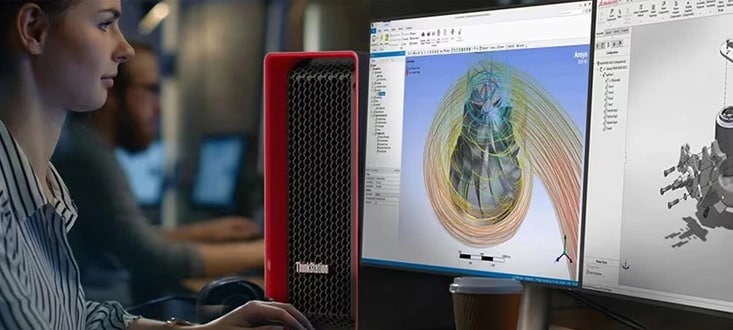What are Microsoft 365 updates, and why are they important?
Microsoft 365 updates are periodic enhancements, bug fixes, and performance improvements delivered by Microsoft to your apps. They aim to keep your software secure, efficient, and up to date with modern standards. These updates often introduce new tools and features designed to boost productivity while addressing any vulnerabilities to protect your data and privacy.
How often are Microsoft 365 updates released?
Microsoft regularly releases updates for Microsoft 365. The frequency of updates can vary, but updates are typically released on a monthly or quarterly basis.
How can I check for updates in Microsoft 365?
You can check by opening any Office app like Word or Excel. Go to File > Account (or Office Account) and then click on Update Options > Update Now. This will confirm if your apps are up to date or download any available updates. Frequently checking for updates keeps your apps running smoothly and gives you access to the latest features and security improvements.
Does Microsoft 365 update automatically?
Yes, Microsoft 365 is designed to update automatically when connected to the internet. Automatic updates occur in the background to ensure minimal interruption. However, if automatic updates are turned off or delayed due to settings, you can manually trigger the update process to stay current with the latest enhancements.
Can I schedule automatic updates for Microsoft 365?
Yes, you can schedule automatic updates for Microsoft 365. This can be done through the update settings on your device, where you can configure the system to automatically download and install updates during specified times. This helps ensure that your Office apps are always up to date with the latest features and security patches without manual intervention.
Why aren’t my Microsoft 365 apps updating automatically?
Your apps may not update automatically if auto-updates are disabled, or your device is offline. Open an Office app, go to File > Account > Update Options, and make sure “Enable Updates” is selected. Additionally, confirm your internet connection is stable, and your device has the correct date and time settings, as these can disrupt updates.
Do I need an internet connection for updates to install?
Yes, you need an active internet connection for Microsoft 365 updates to download and install. Updates rely on accessing Microsoft's servers to retrieve the latest files. It’s a good idea to use a reliable and stable internet connection to ensure the process is completed without interruptions.
How do I manually update Microsoft 365 on my device?
To manually update Microsoft 365 on your device, start by opening any Office application, such as Word, Excel, or PowerPoint. Once the app is open, click on the "File" menu in the top left corner. From there, select "Account" or "Office Account" from the side menu, depending on your version. On the Account page, you’ll find an "Update Options" button. Click on it and choose "Update Now" to check for and install any available updates. This ensures your apps remain current and secure.
Can I roll back a Microsoft 365 update if it causes problems?
Yes, you can roll back to an earlier version if the update creates issues. However, you’ll need to use the Microsoft Support and Recovery Assistant or work with your IT admin to revert to the previous build. Ensure you understand the potential risks before rolling back.
What are the different Microsoft 365 update channels available?
Microsoft 365 uses update channels like Current Channel, Monthly Enterprise Channel, and Semi-Annual Enterprise Channel. Current Channel delivers the newest features quickly, while Monthly and Semi-Annual focus on tested, stable improvements. You can change your channel in your app settings or consult your IT admin.
Can I control which update channel I’m on?
Yes, you can change the update channel depending on your needs. IT admins often set this for workplace accounts, but individual users can adjust their channel by using the Office Deployment Tool or updating settings in the Microsoft 365 Admin Center if applicable.
What happens if I skip several updates?
Skipping updates can lead to compatibility and security issues. Office apps may not work seamlessly with other software, and you could miss vital security patches that protect your data. It’s best to stay updated to avoid potential risks and ensure optimal performance.
Does Microsoft 365 notify me before updates are installed?
Yes, you’ll often see notifications if updates are available but not yet installed. You can review these under File > Account > Update Options. Automatic updates typically install quietly, ensuring minimal disruption unless immediate action is required.
What should I do if an update fails to install?
If a Microsoft 365 update fails, try restarting your device and running the update again. Check your internet connection and ensure your system has enough storage space. If the problem persists, use the Microsoft Support and Recovery Assistant for troubleshooting.
Will I lose any settings after updating Microsoft 365?
No, updates typically preserve all your settings and preferences. Updates are designed to enhance functionality without affecting your customized configurations. However, if you experience unusual changes, you can adjust settings in the app or contact support for help.
How can I update Microsoft 365 without disturbing my work?
Updates usually apply in the background or when your apps aren’t in use. To avoid disruption, close all Office apps when updates are pending. Alternatively, schedule updates during off-hours to minimize impact on your productivity.
Would Microsoft 365 updates affect my saved files or work?
No, updates do not affect your saved files or documents. Your work is safe during the update process. All updates focus on the app performance and security without tampering with your personal or professional files.
Are Microsoft 365 updates free?
Yes, updates are included as part of your Microsoft 365 subscription at no additional cost. This means you’ll always have access to the latest features, enhancements, and security patches without paying extra, as long as your subscription remains active and in good standing.
Do Microsoft 365 updates require downtime?
Most Microsoft 365 updates are applied seamlessly and require minimal to no downtime for users. While the process is designed to be unobtrusive, saving your work before an update is always a good practice just in case.
What happens if I skip a Microsoft 365 update?
Skipping updates can leave your software vulnerable to security breaches and performance issues. You may also miss out on the latest features that could improve your productivity. Over time, delays in updating could even lead to compatibility issues with newer files or systems, so staying updated is strongly advised.