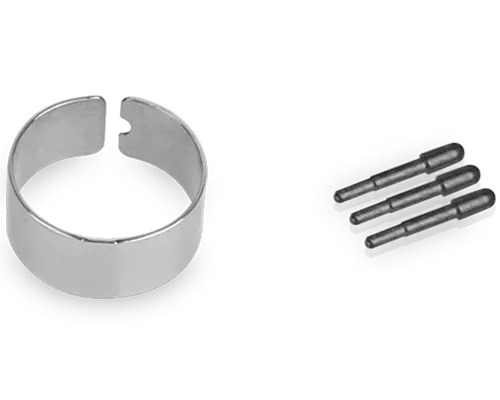23 Matching results
Sort by : Price Low to High
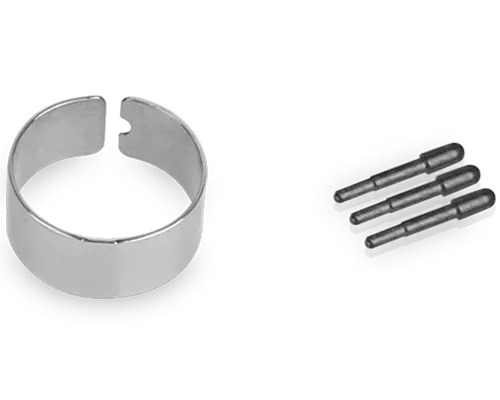 $21.99
$21.99My Lenovo RewardsEarn in Rewards Price Match GuaranteePart Number 4XH0R14769Key Details- Natural feeling of sketching and writing
- 3 pen tips included
- 1 change tweezer included
See LessCompare- $41.56
My Lenovo RewardsEarn in Rewards Price Match GuaranteePart Number 4X80R08264Key Details- High pen resolution 2540 lines per inch
- Up to 2048 levels of pressure sensitity
- Accurate on screen central and edge
- Palm rejection
- No charging or battery is required
See LessCompare - $42.39
My Lenovo RewardsEarn in Rewards Price Match GuaranteePart Number 4X81H95633Key DetailsDiameter 9.5mm
Supported Windows 10 and above
Paper like writing
Two Quick-access Side Button
Up to 4096 levels of pressure sensitivity
See LessCompare - $44.99
My Lenovo RewardsEarn in Rewards Price Match GuaranteePart Number 4X81L12875Key DetailsDiameter: 5.3mm
Wacom AES 1.0
Up to 4096 levels of pressure sensitivity
Rapid charge 15s for more than 36min operating time
More than 42 minutes active use for one single fully charge in 5 minutes
Integrated storage and charging in notebook
See LessCompare
Stylus Pens and Supplies
Looking for a digital pen? Lenovo offers a variety of digital pens to choose from. Whether you're an artist, a business professional, or just someone who likes to jot things down, we've got the perfect digital pen for you.
Lenovo's stylus pens for touch screens are perfect for note-taking, drawing, and more. With our digital pens, you'll enjoy a natural writing experience that feels just like using a regular pen or pencil.
With a digital pen from Lenovo, you'll be able to take advantage of all the features your device has to offer. You can use your digital pen to write, draw, or take notes on your touch screen device. You can also use it to navigate your device's interface or play games.
No matter what you're looking for in a digital pen, Lenovo has got you covered. With an extensive range of passive and active stylus pens to choose from, we have the perfect pen for everyone.
Features such as pressure sensitivity, palm rejection, and hover functionality make our digital pens of the most advanced and user-friendly. If you're looking for a digital pen that can do it all, look no further than Lenovo. With a wide selection of digital pens, we have the perfect one for you.
Types of product
When it comes to digital pens, Lenovo offers a wide range of options to choose from. Our range includes:
Active pens are battery-powered pens with advanced features such as pressure sensitivity and palm rejection. Its electronic elements allow you to customize the pen to your needs. These pens also typically have memory and buttons similar to mouse buttons.
Lenovo's active stylus pen collection also has electronic erasers and pressure-sensitive tips, so you can produce lighter or heavier lines when drawing. They're aAs a result, they're an excellent choice for artists or anyone who wants a more natural pen-and-paper experience.
Since these pens have internal electronic components, they're generally larger than traditional passive pens. Active pens also usually have a clip attached, so you can keep them within easy reach.
Passive pens
Passive pens don't have electronic components, so they're usually smaller and lighter than active pens. Instead, the range of touch screen stylus pens relies on your fingers' electrical charge to interact with the screen. This is the same as using a touchscreen with your finger, but passive pens offer more precision and control.
Passive pens have no buttons or memory, so they're very straightforward to use. And since they don't have any internal moving parts, they're less likely to break than active pens. Unfortunately, they also don't have touch sensitivity, so you can't vary the width of your lines based on how hard you press the pen tip.
Passive pens are suitable for general use, taking notes, and light drawing. They're also a good option if you want a very similar pen size and weight to a traditional pen or pencil.
Product features
Lenovo's stylus pen range comes with number of features to suit your needs, including:
Pressure sensitivity
Pressure sensitivity allows you to control the width of your lines by varying the pressure on the pen tip. This feature is especially useful for artists who want to create different line thicknesses in their drawings.
Lenovo's digital pens offer a range of pressure levels to choose from, so you can find the perfect level of sensitivity for your needs. For instance, the Lenovo Active Pen 2 offers up to 4096 levels of pressure sensitivity, while the Active Pen 1 offers 2048 levels.
When deciding which digital pen is right for you, think about how you'll use it. Look for a pen with high-pressure sensitivity if you plan on drawing a lot and want more control over line thickness. On the other hand, if you just need a pen for general use and occasional drawing, a pen with lower pressure sensitivity will suffice.
Palm Rejection
Palm rejection is a feature that prevents your palm from registering on the screen when you're using the pen. This is especially useful when drawing or taking notes, as it gives you more control over the cursor. Palm rejection is also helpful if you have large hands, as it prevents your palm from accidentally activating the screen.
This feature is especially useful for artists, as it allows you to rest your hand on the screen without worrying about accidental marks. Most digital pens come with palm rejection technology built-in, so it's just a matter of finding the right pen for your needs. If you're unsure which pen to choose, look for one with an adjustable palm rejection setting. This way, you can customize the level of palm rejection to suit your needs.
Palm rejection is also an excellent feature for general use and taking notes. If you find that your palm sometimes activates the screen when you're using a traditional pen, consider getting a digital pen with palm rejection technology.
Button customization
These digital pens come with customizable buttons that you can program to suit your needs. For instance, you could program one button as a right-click and another to erase. Customizable buttons are a great way to save time and increase productivity.
When deciding which digital pen is right for you, think about how you'll use it. If you plan on using the pen for drawing or taking notes, look for one with customizable buttons. This way, you can program the buttons to suit your needs.
On the other hand, if you just need a pen for general use, a pen with fewer buttons will suffice. It's also worth noting that some digital pens come with built-in storage for your favorite pens and pencils. If you plan on using a pen for drawing or taking notes, look for one with built-in storage. This way, you can keep your favorite pens and pencils close at hand.
Products use
You can use Lenovo's stylus pen collection for a range of different tasks, including:
Business use
If you're looking for a pen for business meetings or presentations, look for one with built-in storage. This way, you can keep your favorite pens and pencils close at hand. You might also want to consider a pen with palm rejection technology to prevent accidental marks on the screen.
Another feature that can be useful for business use is button customization. This allows you to program the buttons according to your requirements. For instance, you could program one button as a right-click and another to erase. It's also worth noting that some digital pens come with a built-in laser pointer. If you plan on using the pen for presentations, look for one with a built-in laser pointer.
For business use, compatibility is also an important consideration. Most digital pens are compatible with various devices, including laptops, tablets, and smartphones. However, it's always a good idea to check the compatibility of a pen and ensure you have a stylus pen for Android or iOS, depending on your needs.
Home office use
Lenovo's stylus pens are great for your home office with their precision, portability, and various colors.
Take notes or jot down ideas with a digital pen on your tablet or laptop. With a stylus from Lenovo, you can tap, draw, write, and even use special apps. And because they're so portable, it's easy to take your work with you wherever you go. A useful feature for a computer stylus for home office use is a USB pen holder. This way, you can keep your pen close at hand and also ensure that it's always charged.
If you're looking for a smartphone stylus pen for casual use, look for one with a soft tip. This way, you can use the stylus pen for phone usage without worrying about scratching the screen.
Creative use
Whether you're an artist, graphic designer, or just like to doodle, a digital pen is a great way to express your creativity. With a stylus from Lenovo, you can draw, paint, and even create special effects with apps.
Artists and graphic designers will appreciate the pressure sensitivity of Lenovo's digital pens. This feature allows you to create different line weights with just a change in pressure. You can also find pens with programmable buttons that allow you to customize the pen for your needs. For instance, you could program one button to function as an eraser.
The best stylus for drawing on Android or iOS is the Active Pen 2. With 4096 levels of pressure sensitivity, it's the perfect tool for artists and graphic designers who want to create different line weights.
Academic use
A digital pen is a great way to take notes or do research. These digital pens come with software that makes it easy to take notes or do research. The software can also help you convert your handwritten notes into text.
You might also want to consider a pen with palm rejection technology to prevent accidental marks on the screen. Another feature that can be useful for academic use is the ability to switch between different colors with a click of a button. This is especially useful when you're collaborating with others or want to highlight important information. It's also a great feature for note-taking since you can use different colors to organize your thoughts.
Bluetooth connectivity is another feature that can be handy. For example, you can use a Bluetooth stylus with a compatible tablet or laptop to give you more control and flexibility by cutting the need for a wire.
Due to its price point, the Active Pen 1 is a budget-friendly option for students looking for a quality digital pen. It's the best stylus pen for people who want all the features of a high-end pen without the price tag.
It's easy to see why a digital pen can be a useful tool for students and professionals. With so many features and applications, it's easy to find a perfect pen for your needs. Whether you're looking for a pen for drawing, note-taking, or presentation, Lenovo has a great selection of digital pens. Check out our choice and find the perfect pen for you. So, have a look at our different types of pens and find the perfect one for you.
Read More

Lenovo.com pricing, restrictions, warranties, and more

Consumers Only: Lenovo.com sells and ships products to end-user customers only. Lenovo may cancel your order if we suspect you are purchasing products for resale.
Limits: Limit 5 per customer. Offers valid from Lenovo in the US only. Lenovo may increase or decrease these limits, from time to time, for certain offerings.
Ship date: Shipping times listed are estimates based on production time and product availability. An estimated ship date will be posted on our order status site after your order is placed. Ship dates do not include delivery times which will vary depending on the delivery method selected at checkout. Lenovo is not responsible for delays outside of our immediate control, including delays related to order processing, credit issues, inclement weather, or unexpected increase in demand. To obtain the latest information about the availability of a specific part number, please call the phone number listed in the masthead at the top of this page.
Same Day Shipping: Products ship within the same business day (excl. bank holidays and weekends) for orders which have been placed prior to 3pm ET and which are prepaid in full or payment approved. Limited quantities are available. Software and accessories will be shipped separately and may have a different estimated ship date. Same day shipping may not be available for some orders placed with Lenovo Financing and Katapult payment options.
Availability: Offers, prices, specifications and availability may change without notice. Lenovo will contact you and cancel your order if the product becomes unavailable or if there was a pricing or typographic error. Products advertised may be subject to limited availability, depending on inventory levels and demand. Lenovo strives to provide a reasonable quantity of products to accommodate estimated consumer demand.
General: Review key information provided by Microsoft that may apply to your system purchase, including details on Windows 10, Windows 8, Windows 7, and potential upgrades/downgrades. Lenovo makes no representation or warranty regarding third-party products or services.
Trademarks: IdeaPad, Lenovo, Lenovo Legion, ThinkPad, ThinkCentre, ThinkStation, Yoga, the Lenovo logo and the Lenovo Legion logo are trademarks or registered trademarks of Lenovo. Microsoft, Windows, Windows NT, and the Windows logo are trademarks of Microsoft Corporation. Ultrabook, Celeron, Celeron Inside, Core Inside, Intel, Intel Logo, Intel Atom, Intel Atom Inside, Intel Core, Intel Inside, Intel Inside Logo, Intel vPro, Itanium, Itanium Inside, Pentium, Pentium Inside, vPro Inside, Xeon, Xeon Phi, and Xeon Inside are trademarks of Intel Corporation or its subsidiaries in the U.S. and/or other countries. Other company, product or service names may be trademarks or service marks of others.
Warranty: For a copy of applicable warranties, write to: Lenovo Warranty Information, 1009 Think Place, Morrisville, NC, 27560. Lenovo makes no representation or warranty regarding third party products or services. The Lenovo Limited Warranty applies only to Lenovo hardware products purchased for your own use, and does not transfer upon resale.
Battery: These systems do not support batteries that are not genuine Lenovo-made or authorized. Systems will continue to boot, but may not charge unauthorized batteries. Attention: Lenovo has no responsibility for the performance or safety of unauthorized batteries, and provides no warranties for failures or damage arising out of their use. Battery life (and recharge times) will vary based on many factors, including system settings and usage.
Pricing: Does not include tax, shipping and handling, or recycling fees. Reseller prices may vary.