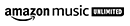What is a screenshot?
A screenshot is a useful feature that has become an indispensable tool in our digital age. Screenshots enable you to capture whatever is currently displayed on your computer or mobile device screen and store it as an image for later use. This can be helpful for recording anything from error messages to website visual elements, as well as creating digital documentation of important images. Screenshots are easily shared or printed via text or email, offering businesses and individuals the versatility needed to effectively communicate with others. Screenshots make digital record-keeping easier than ever before and are an essential tool for anyone who uses digital devices.
A screenshot, also known as a screen grab or a snapshot, is essentially an image taken from your computer or mobile device's display. Screenshots can be used to show others what you're viewing on your computer or phone at the present moment, capture error messages for technical support purposes, and even save important information without having to copy and paste it into documents and emails. They are incredibly helpful tools that can simplify many kinds of tasks and save time in the process!
How to take a screenshot?
Taking a screenshot is a great way to capture what's on your screen. Whether you need to show an error message, save an important bit of information for later, or create an image for social media, screenshots come in handy. With the right technology and some know-how, taking a screenshot can be super easy. Most computers and phones come with built-in ways to take a screenshot; simply pressing two buttons at the same time on most laptops or using the buttons on your phone can do the trick. For more advanced users or those who want more control over their images, specific software tools are available that give you further options like selective cropping and other features. However, if you decide to take them, screenshots are perfect solutions when you need to quickly capture something displayed on your screen.
How to take a screenshot on PC?
Taking screenshots on a PC is an invaluable tool for recording information, be it for work or personal use. In fact, it can be used to capture messages, important emails, pages, and anything else of importance that you'd like to save. How do you take a screenshot on PC? It's simple: press the "Print Screen" button on your keyboard (usually abbreviated to PrtScn), Paste the image into a program such as Paint or Microsoft Word, and save it as a document. On some laptops, you may find two additional buttons dedicated to taking screenshots - usually labeled fn + Print Screen or PrtScn. If all else fails, there are always third-party applications available that can offer you more options when it comes to taking screenshots.
How to screenshot on a desktop?
Taking screenshots on a desktop computer is useful for all sorts of reasons. Whether you want to capture a moment from a video, show off a high score in your favorite video game, or just share an online article with someone else, taking a screenshot is an easy way to do it. How you take one will depend on the type of computer you are using- for most desktops, all you need to do is press the "Print Screen" button (sometimes labeled as PrtScn) and then paste it into an image editing software like Photoshop. This will capture whatever is visible on your computer's screen at that moment and allow you to save it as an image file. With this simple method, you can quickly take, and store screenshots whenever needed!
How to take a screenshot on a computer?
Taking a screenshot on a computer is easier than ever. Knowing how to take a screenshot on your computer can be a useful skill. It's easy to do and only requires a few quick steps. To take a screenshot of your entire screen, simply press the ‘Print Screen’ or ‘PrtScn’ key on your keyboard. To save it, open an image editing program like Paint or Photoshop and paste the screenshot into the program. Alternatively, you can keep it in clipboard memory until you need it later. You can also capture screenshots for certain applications or webpages by pressing either Alt+ Print Screen (to capture only the active window) or Shift+ Print Screen (to selectively choose which parts to include). Try out these techniques today and make sure you never forget a great moment.
How to take a screenshot on Windows?
How to take a screenshot on Windows has confounded many at one point or another. Fortunately, this isn't as hard as one might think, and it only requires a few basic steps. The most popular method is through the use of Windows Keys. By pressing the "Windows Key + PrtScn", your PC will take a screenshot and store it in the Screenshots folder within the Pictures library. If you're looking to save space, you can also press the "Alt + PrtScn" to copy an image of the active window onto your clipboard so you can paste it directly into another application such as Microsoft Paint. Educating yourself on how to take a screenshot on Windows can make all the difference when wanting to easily store and share images from your computer!
How do I take a screenshot on my computer?
Taking a screenshot on your computer is an easy, straightforward task. All you need to do is press the Print Screen button on your keyboard, and the screen will be copied to your clipboard. Once it is copied, open any image-editing application, or simply paste it into a document file such as Microsoft Word or PowerPoint. From there, you can easily crop, resize, and save the screenshot. If taking screenshots with Print Screen is not working for you, take comfort in knowing that there are programs available that can make it even simpler: just download one of these applications and follow their instructions for taking screenshots with ease.