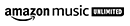What is a clipboard?
A digital clipboard is a feature on most computer operating systems that allows you to temporarily store text or images. It works like the physical clipboard, providing a place to store information for later reference or pasting into other documents. The clipboard can be used for copying, cutting and pasting text or images between different applications.
Today, digital clipboards solve the same problem except on a much larger scale - they allow users to quickly copy and paste files, links, images and text between applications without any hassle. The clipboard has revolutionized how we interact with their data - making information sharing simpler and faster than ever before.
Where are my clipboard images saved?
When you copy and paste images on your computer, they are saved in the clipboard until you paste them somewhere. Clipboard images can be viewed in several ways depending on your operating system. In Windows, you can press the Windows key + V to open a clipboard history panel that will show all of the clips you've copied recently. On other Operating systems, you can access the clipboard from most applications by choosing Edit > Show Clipboard or pressing Command + Shift + C. In general, clipboard images will stay stored until the next time you copy something else which should replace it automatically. However, if you would like to save a particular image for later use, there are other ways to do so such as taking screenshots or using an image editor to save it directly to your hard drive.
Where are my clipboard files saved?
Clipboard files, such as documents and images, are stored in a temporary folder on your computer until they are pasted somewhere else. The location of this folder varies depending on the operating system you are using, but you can usually find it in the user directory or library folder. On Windows, clipboard files will be stored in the C:\Users[username]\AppData\Roaming\Microsoft\Clipboard folder. On other operating systems, clipboard files will be located inside your home directory under Library > Preferences > Clipboard history. Other versions may have different locations for where clipboard content is stored, so it's important to check your specific operating system for more info. By accessing this file location directly, you can view all of the recent content that has been copied onto your clipboard.
What is clipboard content?
The clipboard stores all kinds of content from text documents and images to files and links. It is a convenient way for users to quickly copy and paste content into different applications or locations on their computer. Clipboard contents can include text, formatted text, images, audio and video files, links, and more. Depending on your operating system, the clipboard may also store recent snippets of code so that they can be used again at a later time. Clipboard content is often stored in a temporary folder and will eventually be overwritten once your copy something new onto the clipboard.
Can my clipboard be hacked?
Although it is not typically considered a security threat, clipboard hacking can still be a concern for you. In theory, hackers could gain access to clipboard contents if they were able to gain remote access of your computer or network. Hackers could then potentially view confidential information that was saved on your clipboard, such as passwords, bank details, and other sensitive data. To protect against clipboard hacking, you should always be cautious with the content you copy onto their clipboard and install an antivirus program to help keep your computer safe from malicious activity.
How is my clipboard useful?
Your clipboard is an incredibly useful tool for you. With the clipboard, you can quickly copy or transfer small files between applications, saving time and effort when creating documents or organizing your data. Clipboard contents can be pasted into other applications with ease, making sharing and collaboration between you and other users much simpler. Furthermore, the clipboard makes it easier to share text snippets or images online - all you need to do is copy the content to their clipboard, then paste it into a message or post. All in all, the clipboard is a vital tool for streamlining various tasks on a computer system.
How do I use my clipboard?
Clipboards are used in a variety of contexts, both online and offline. In an office environment, they are used to store and transfer files between multiple documents or projects, allowing you to work more efficiently. Online, clipboards are frequently employed to quickly copy and paste links, images, and texts into messages or posts. On mobile devices, clipboard functions are commonly found in apps such as notes and text editing programs to quickly copy snippets of text or images. All in all, clipboards provide a very convenient way for you to move content from one place to another with ease.
Why isn’t my clipboard working?
There are a few possible reasons why your clipboard may not be working properly. The first potential cause could be due to the fact that it is not installed correctly or the specific application you’re using does not support clipboard functions. Another possible reason could be a problem with the operating system, such as whether it is outdated or corrupt. In addition, power outages or low RAM can also prevent the clipboard from functioning properly. Finally, antivirus software may be interfering with the clipboard, preventing certain items from being copied and pasted normally. If you suspect any of these issues to be underlying causes of your faulty clipboard, make sure to troubleshoot them appropriately in order to get everything back up and running again.
Can I use my clipboard?
Absolutely! Your clipboard is incredibly versatile and can be used in a variety of ways. It is widely used for copying and pasting text, images, files, and links between applications. To use your clipboard, you simply need to open the application of choice, select the content you’d like to copy, press “Ctrl+C” or “Command+C” (depending on your computer), then switch over to another application and paste your content using “Ctrl+V” or “Command+V”. Additionally, many modern programs support drag-and-drop functions which allow you to grab an item from one window and drop it into another with ease - an incredibly useful tool if you frequently transfer data between applications.
Under which tab can my clipboard tool be found?
Depending on your operating system, clipboard management tools can be found in the “Settings”, “System Preferences” or “Control Panel” tabs. In the Windows Control Panel, you will find a program entitled “Clipboard Viewer” which allows you to view and manage all of the content stored in your clipboard. Alternatively, if you are using other Operating systems, you can access these options by navigating to the “System Preferences” tab, selecting “Keyboard” from the list of options and clicking on the “Edit...” button. This will open up a window displaying all of the items currently saved in your clipboard. You can select any item from this list for further editing or delete them permanently if necessary.