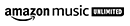How do I clean up my hard drive?
Performing a regular clean up on your computer's hard drive can help improve its performance and ensure that you have enough space for new files. Cleaning up a hard drive involves removing any unnecessary or large files from it, as well as defragmenting the data stored on it. You can begin by locating any duplicate or rarely used files, then deleting them or transferring them to an external storage device. Once these have been removed, you can run the built-in Windows Disk Defragmenter tool which will restructure the remaining data into more efficient formats. Finally, use disk cleaning tools to remove temporary files and other junk created by applications and web browsers over time. Doing this regularly will help keep your hard drive running smoothly.
How do I clean up my hard drive Windows 10?
To perform a clean-up of your hard drive on Windows 10, you can use the built-in Disk Cleanup tool. This will scan through the data stored on your drive and show you all the unnecessary files that can be removed, such as temporary internet files, old system logs, downloaded program files, and more. You can also opt to delete any redundant or large files from your hard drive, if needed. Additionally, you should consider running the Disk Defragmenter which will reorganize the remaining data into more efficient formats for better performance. Once this is finished, you can then use additional cleaning tools to remove temporary files and other junk created by applications and web browsers over time. Doing this regularly will help keep your hard drive running smoothly.
How do I clean up a full hard drive?
When your hard drive is full, it can slow down the performance of your computer. To clean up a full hard drive, you should first identify and delete any duplicate files or large files that are taking up unnecessary space. Once these have been removed, you will need to run a disk cleanup tool to remove temporary files and other junk generated by applications and web browsers over time. You should also consider running the Disk Defragmenter to restructure data stored on the hard drive into more efficient formats. Additionally, if you still need more space after completing these steps, you could consider investing in an external storage device for archiving large files. Doing this regularly will help keep your hard drive free from clutter and running optimally.
Is destroying my hard drive enough?
Destroying your hard drive alone is not enough to ensure the security of its data. While the physical destruction of a hard drive can make it practically impossible to recover the data stored on it, there are still ways that a determined hacker or malicious attacker could potentially access some information. Therefore, if you want to be sure your data is completely secure and unrecoverable, it is important to use software-based data erasure techniques in combination with physical destruction. This means wiping out all traces of the data from the hard drive using a specialized program before physically destroying it. By taking both measures together, you can be confident that your sensitive information will never be recovered or accessed by unauthorized parties.
How do I clean up my hard drive Windows 7?
Cleaning up a hard drive in Windows 7 is relatively straightforward. You can start by deleting any unnecessary files such as large applications, documents, music and videos that you no longer need. After that, you can use the built-in Disk Cleanup utility to help delete temporary files and other junk created over time that are taking up hard drive space. Additionally, you should consider running the Disk Defragmenter tool to restructure the data stored on your hard drive into more efficient formats and make it easier for your computer to access information quickly. Finally, if you still need additional space after cleaning up your hard drive, you may want to invest in an external storage device for backing up important files.
How do I clean up my hard drive on Lenovo laptop?
Cleaning up your hard drive on a Lenovo laptop is not difficult, but it does require some steps to ensure a thorough cleanse. Begin by deleting any unnecessary files you may have stored such as large applications, documents, music and videos that you no longer need. Then run the built-in Disk Cleanup utility to delete temporary files and other junk created by Windows over time. After that, you can use the Disk Defragmenter tool to restructure the data stored on your hard drive into more efficient formats and make it easier for your computer to access information quickly. Finally, if you still need additional space after cleaning up your hard drive, you could consider investing in an external storage device for backing up important files.
How do I clean up my external hard drive?
Cleaning up your external hard drive is a simple process but it does require some steps to make sure you get the most out of your device. Start by deleting any unnecessary files such as large applications, documents, music and videos that you no longer need. After that, you can use the Disk Cleanup utility from Windows to help delete temporary files and other junk created over time that are taking up hard drive space. Additionally, running the Disk Defragmenter tool can restructure the data stored on your external hard drive into more efficient formats and make it easier for your computer to access information quickly. Finally, if you need additional storage space or backup options, consider investing in a cloud storage solution or another external storage device.
How do I clean up hard drive if it is full?
Cleaning up a full hard drive can be a daunting task but it is essential to the overall performance of your computer or laptop. First, delete any unnecessary files such as large applications, documents, music and videos that you no longer need. Follow this up by running the built-in Disk Cleanup utility from Windows which will help you clear out temporary files and junk created over time that are taking up valuable space on your hard drive. After that, you should use the Disk Defragmenter tool to restructure the data stored on your hard drive into more efficient formats and make it easier for your computer to access information quickly. If you still need additional storage space after cleaning up your hard drive, consider investing in an external storage device or cloud storage solution for backing up important files.
Why does disk cleanup take so long?
Disk Cleanup can take a significant amount of time to execute and may leave you wondering why it is taking so long. The main culprit behind this process dragging on is due to the large number of files stored on the hard drive, as it takes longer for the computer to analyze them all. Additionally, if your hard drive has a lot of temporary files or junk created from regular usage, it could also lead to Disk Cleanup taking longer than expected. To speed up the process, consider deleting any unnecessary files before running Disk Cleanup, as this will reduce the number of files for the computer to analyze. You should also make sure your computer is adequately updated with all the latest patches and updates in order to ensure any optimization processes are running at peak efficiency.
How do I clean up my hard disk?
Keeping your hard drive clean and free from clutter is essential for maintaining its performance. To begin with, you should delete any unnecessary files such as large applications, documents, music, and videos that you no longer need. This will reduce the amount of data stored on the hard drive which can improve boot-up speed, reduce strain on the computer's memory and help improve overall system performance. Following this up with a Disk Cleanup utility from Windows will further clear out any temporary files or junk created over time. You can also use the Disk Defragmenter tool to restructure data stored on your hard drive into more efficient formats to help make it easier for your computer to access information quickly. Finally, consider investing in an external storage device or cloud storage solution if you need additional space to back up important files.