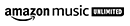What is a partition?
Partitioning a computer or the web refers to dividing up a single physical hard disk into multiple, separate parts. In terms of computers, these partitions are seen as distinct, independent drives that can each be used to store files and programs. On the internet, partitioning divides a website into multiple different sections that can be accessed separately by users.
What types of partitions exist for computers?
Two primary types of partitions exist with regards to computers: primary and extended. Primary partitions are typically formatted and made active so that an operating system can be installed on it. Extended partitions are logical divisions on a hard drive which allow for more than four primary partitions.
Why would I want to partition my computer?
There are several reasons why you may choose to partition their computer's drive. One reason is so you can have multiple operating systems installed; another could be to run different programs or applications in an isolated environment; or you could use it as an additional storage space for files and data. Partitions also make backing up individual elements of your system much easier.
How do I create partitions in Windows 10?
Creating new partitions in Windows 10 can be done within the built-in Disk Management tool found under "This PC". From there, you'll need to right click on the section you wish to partition and select the "Shrink Volume" option from the dropdown menu. You'll then need to enter the amount of disk space you'd like allocated towards your new partition before pressing shrink to complete the process.
What is a bootable partition and how do I create it?
A bootable partition is one which is capable of booting an operating system when selected as the primary boot device during startup. To make a partition bootable, you will need to format it using either FAT32 or NTFS file systems, depending on your version of Windows, and then install your chosen operating system onto it using either an installation disc or USB stick containing the OS' setup files.
What are dynamic disks and how do they work?
Dynamic disks work differently from basic disk formats as they allow you to create both simple volumes (also known as spanned or striped) and complex volumes (such as RAIDs). They also enable you to configure software RAID levels 0 & 1 across separate physical disks on their machine without needing any specialized hardware support or setup first. Additionally, dynamic disks provide various fault tolerance features such as mirroring and duplexing which help protect against data loss due to data corruption/failure issues affecting part of your storage area network (SAN).
Are there any downsides I should be aware of by creating new disks/partitions?
One potential downside associated with creating new disks/partitions is that doing so can reduce the overall performance speed of your computer when compared with having only one large unpartitioned volume for storing all your data and programs on instead - this being because data transfers between different drives will usually take longer than those between areas located within one single entity instead (e.g., copying files from one drive letter [C:]to another [D:]). Additionally, as per Microsoft's own recommendations - deleting existing dynamic/simple volumes should only ever be done as a last resort if other attempts at solving problems related them haven't worked out successfully first.
What are the benefits of partitioning of my computer?
Partitioning a computer can come with many advantages, such as it provides you more efficient file organization and allowing you to store different types of data or applications on each partition. Additionally, multiple partitions can help improve your system performance by introducing stronger isolation between individual elements (in terms of both hardware and software resources) which prevents any unexpected issues that could affect one area from also affecting another part too in the process. This can be especially beneficial when it comes to preventing malicious attacks/intrusions from infiltrating other areas if one part of the system becomes compromised.
What is the difference between physical and logical partitions?
Physical partitions refer to actual divisions on a hard drive that are made up of multiple separate storage components (e.g., HDD's, SSD's etc). Logical partitions on the other hand refer to views/representations of those physical divisions - created using particular formatting techniques like MBR & GPT - that make it easier for us to interact with them through our operating systems as defined environment(s) instead.
How do I delete a partition?
Deleting a partition can depend on what kind of drive you're wanting to remove it from. For basic disks in Windows 8+, you'll need to open Disk Management then right-click on the partition you wish to delete before pressing Delete Volume. With dynamic SW RAID setups, you'll need to open up Computer Management first before selecting Storage > RAID settings > Delete Volume/Array option in order to tidy up your installed setup properly after making any changes needed firstly.
What type of files should I put on each disk partition?
Generally speaking, it's recommended that you should store programs, applications and important data files on primary partitions. As only since they have already been formatted appropriately for use by your OS when setting them up initially. Meanwhile, extended partitions can house general user files and media content instead since they have not already been set up for access by a specific operating system at start-up stage - meaning they don't actually require anything extra done prior to putting content onto them either.
What is a boot manager?
A boot manager is an application used for managing startup options when attempting to initialize various operating systems during PC restarts or when turning machines back 'on' again for use afterwards instead. Most modern-day versions come with two main components: A configuration editor which allows you to change boot sequence preferences and an interactive interface used for choosing alternate choices once powering up has finished successfully too.
What is the difference between booting from a USB drive and a hard disk?
Booting from a USB drive involves connecting an external storage device (e.g., thumb/flash drives) to your machine before restarting and then selecting it as the primary bootup option. This then loads up the selected device's contents onto your system instead of what was already present within your system's hard drive beforehand. On the other hand, booting from an internal HDD requires you to restart your machines first, before pressing certain key combinations (e.g., F8/F12 keys for BIOS commands) in order to successfully access their hard disk partition's content over the internet afterwards too.
How do I make a partition accessible over my network?
Making partitions accessible over your network typically requires you to use additional third-party software applications such as 'ShareKan' or 'PlugShare'. These provide you with a central 'hub' which can be accessed remotely through web browsers in order to configure any external systems/devices (e.g., printers, tablets etc) connected directly too. To make sure that only authorized personnel have access however, these tools are usually protected with passwords and authentication settings to prevent unwanted intrusions too.
Can I install multiple operating systems on different partitioned drives?
Yes - it is possible to install multiple operating systems onto separate partitioned drives on your computer. Depending on the OS being setup and its own compatibility requirements however you may need to either create specific types of filesystems first (e.g., FAT32 and GPT formatting paths), or enable certain BIOS settings + modify specific hardware components in order for everything else to work correctly afterwards too.