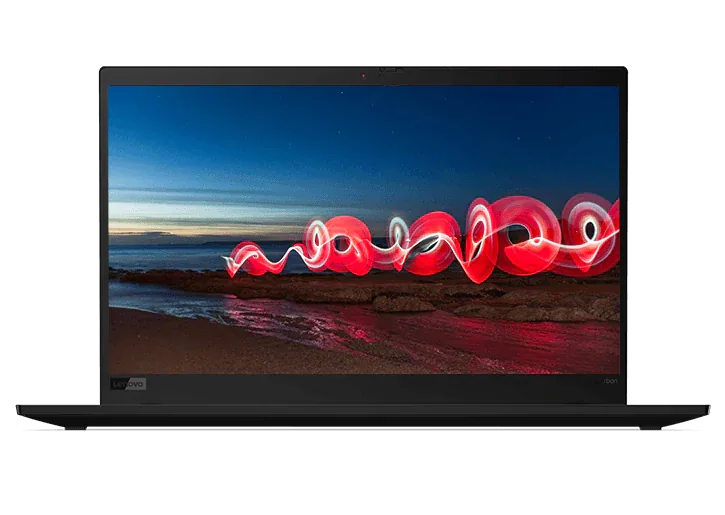Everything you need to know about SSD, HDD, and laptop storage
Laptops are amazing machines. Computers are capable of running the gamut from spreadsheets, to DJ software, and everything in between. While you’re probably familiar with the differences between a 11” screen and a 15” screen laptop, or a laptop built for gaming vs. one that’s meant for business, we bet you don’t spend a lot of time thinking about your computer’s hard drive – but you should.
Not all hard drives are the same and when you buy a new laptop, you’ll be asked to choose from the available options of storage. Knowing the difference between the various types of hard drives and amount of storage space can help you decide on the right one.
Between memory, processors, display options, and a laundry list of other tech specs to consider when shopping, it can get confusing fast. Hard drive storage doesn’t have to be.
Here’s everything you need to know about hard drives and laptop storage.
Hard Disk Drives vs Solid State Drives
There are two different kinds of hard drives: the traditional spinning hard drive and the newer, faster solid-state drive.
- Hard disk drive: A hard disk drive (HDD) uses spinning metal platters, onto which data gets written and read by a magnetic head at the end of mechanical arm. This type of hard drive has been around for decades and is probably the one you’re most familiar with.
Over the years, HDDs have gotten bigger in capacity, smaller in size, and faster in reading and writing data. HDDs are also optimized for efficient energy consumption and handling the vibration of a laptop. The old-school hard disk drive is a good go-to option. - Solid-state drive: A solid-state drive (SSD) doesn’t have a spinning disk like its HDD counterpart, which makes it faster, lighter, and more reliable. SSDs are essentially collections of memory microchips that read and write data over and over again, to store all your files.
While HDDs store data in the same way that songs get recorded on vinyl records – in long sequences of ones and zeroes – SSDs store data in memory cells, which is inherently more efficient and way faster. Weighing almost nothing, with no moving parts, and with seemingly no end to how small these drives can get, SSDs are the perfect disk drive for laptops.
Which is better, SSD or HDD?
While both storage types have read and write capabilities to store your data and can hold on to that data even when there’s no power (unlike RAM), SSDs have an inherent advantage over the older, spinning disk technology of HDDs.
A HDD can suffer from file fragmentation, which is where different pieces of a single document are kept on different sections of the disk. The mechanical magnetic head of a hard disk drive has to travel from location to location to gather up this data when it’s needed, which takes time.
A SSD on the other hand, can access any part of its memory instantly, since there are no moving parts. This means fast boot-up times (sometimes in a matter of seconds!) and quick data transfer speeds, giving the SSD an edge on speed to which no HDD can compare.
With no moving parts and less chance of something going wrong, the SSD is also the winner when it comes to storing data over long periods of time. For long-term data storage, SSDs are the best bet for safe-keeping of important documents, family photos, and other files you’d like to access later down the road.
Advantages of a hard disk drive
So, why do we even have a choice? Aren’t SSDs the clear winner in this race? Yes, SSDs are great for speed, but HDDs still possess two important advantages:
- Greater capacity: HDD come in a wide range of sizes, from as small as 16 GB to as large as, in some instances, 12 TB. In contrast, machines equipped with SSDs are usually offered at a range of 128 GB to 2 TB.
- Cheaper and affordable: A HDD costs as much as 50% less on a per GB basis than a SSD. Lower cost is the reason that many budget-priced laptops still come with HDDs instead of SSDs. If you need to save large files to your local hard drive on-the-go, but don’t want to shell out extra money for an advanced SSD option, you might need to buy a computer with an HDD.
Hybrid storage: SSD + HDD
Some laptops have a solid-state and a hard disk drive, or hybrid storage. Hybrid storage offers the best of both worlds with the speed of a SSD and the capacity of a HDD. The SSD is used as the boot drive for faster apps and functions, and the HDD is the large-capacity drive that houses longer-term files.
Gamers who love PC games that eat up disk space, or content creators who rely on data-intensive applications, will be especially hard-pressed to survive on SSD storage alone. Even though a SSD’s speed is ideal for things like gaming, graphic design, and engineering, it lacks the large storage capacity that these functions demand. That’s where an HDD comes in.
High-end laptops like Ultrabooks or workstations often use hybrid storage to solve the problem posed by SSDs. Incorporating both an SSD and HDD on the same laptop, these machines intelligently move your most commonly accessed files to the SSD for faster file retrieval, while keeping everything else stored on the HDD.
The gains in speed and storage space you’ll get from a hybrid SSD + HDD option also mean gains in the price you’ll pay at checkout. If it’s vital to have a laptop with the fastest speeds and ample storage space, opting for hybrid storage is worth the added cost. If shopping on a budget, it’s best to choose only one type of disk drive unless you absolutely need the extra room.
How much hard drive space does your laptop need?
If you need that extra amount of space, you might be wondering if you could get by with a SSD. We tend to get a bit skittish any time a limitation is imposed, like bandwidth limits on a mobile phone data plan, or "range anxiety" on an electric car. As with these other examples though, the fear of running out might be misplaced.
So, how much hard drive storage space do you really need? (Remember: the higher the number of GB, the larger the storage capacity.) Keep in mind these numbers are relevant for those who want to use a HDD or a SSD.
The basics: 16 to 128 GB
If you tend to use your laptop for basic daily activities, and by that we mean web surfing, email, YouTube, and the occasional Microsoft Word document, you don’t need much room at all. In fact, if you can get by with the productivity features offered by Google Docs, you may be able to deal with the 32 GB of storage you’ll find on many basic Chromebooks on the market. If your storage needs are a bit greater from keeping music, photos, and larger work documents, you’ll be fine within 128 GB.
To give you an idea of what you’ll need, here’s a breakdown in cost for an average user. On a 128 GB SSD, you will use about 20 GB for the Windows 10 Operating System. Programs like Chrome will add on 100 MB (where 1000 MB equals 1 GB), or Microsoft Office at 1 GB. With these additions, you’d still have room for over 21,000 MP3 files at 5 MB each, or 10,000 high-res photos at 10 MB each.
The rich media regular: 256 to 500 GB
Perhaps you like to keep all of your files on your laptop with you, or your favorite software tends to eat up a lot of space. In that case, you’ll need a bigger hard drive.
Video files are one of the biggest space hogs in this category. If you like to keep movies on your computer instead of streaming them online, you’ll need more space. A two-hour full high-def movie can take up anywhere from 800 MB to over 2 GB depending on the compression that was used. With files sizes like these, 500 GB of hard drive space give you room for about 200 movies – that’s assuming you’re not using your computer for anything else but the operating system and a few small apps, on top of that.
If you’re a big-time shutterbug and like to keep your images in the highest possible quality and resolution, these files can also be pretty monstrous. A 21-megapixel RAW image file can be up to 30 MB. With 200 GB of storage, you can save over 6,000 of these images, which isn’t bad, but we bet that you’ll soon need more room if you’re able to fill this up with a year.
Last but not least, if you use your laptop for a lot of work-related activities, this size may be a good fit for you. If you’re constantly loading Word documents, PowerPoint presentations, or complex Excel spreadsheets to keep track of your work or hobbies, you’re going to fill up quickly and need the extra space. The last thing you need to be worrying about when preparing for your next meeting is if you’re about to run out of storage space.
The data hog: 500 GB to 2 TB
You’re a gamer, and you like playing more than one game. If this sounds like you, we hate to break it to you, but you’re going to need a lot of storage. Here’s just a small sample of popular titles with respective installed sizes:
- Call of Duty Infinite Warfare (70 GB)
- X - Plane (70 GB)
- Grand Theft Auto V (66 GB)
- Doom 4 (55 GB - without DLCs)
- Prey (2017) (55 GB)
- Mass Effect Andromeda (55 GB)
As you can see, PC games have a voracious appetite for disk space. If you’re looking to run a game, you’re going to need the extra space.
This extends to other applications as well. If you need to install the entire Adobe Suite for work, you’re going to be taking up a significant amount of space on your computer before you even begin to work with the applications. Similarly, if you’re a developer and you want to install multiple developer environments like Xcode, Unity, or Android Studio, this will take up space on your machine and be resource-intensive.
Upgrading your hard drive for more space
By now you’re probably wondering if you could upgrade your laptop storage to add more space, or perhaps swap out your old and slow HDD for a newer, faster SSD? Absolutely.
There are a few things you’re going to need to check before embarking on a mission to upgrade your hard drive:
- Can your laptop be easily upgraded? A lot of laptops have panels on the bottom of the chassis that can be easily removed with a few screws, but Ultrabooks, for example, aren’t so easy. Ultrabooks are often “sealed” in the sense that, although it’s possible to access the internal components, it’s difficult to upgrade parts without special tools.
- Check to see what kind of hard drive your laptop currently has. The two factors here that determine what kind of replacement hard drive to buy are the physical size (width and height; measured in inches and millimeters) and the interface.
Most laptop drives are 2.5 inches, but some can be smaller at 1.8 inches. Laptop drives can be different heights (thickness) at 7mm or 9.5mm. The computer bus interface might be Serial ATA or IDE, which is important to note when buying a compatible drive. To find this information, refer to your model. When you look at the label of your existing drive, it should say right on it. When in doubt, look up replacement parts or contact the manufacturer. - Double, then triple check SSD compatibility. If you’re upgrading a laptop that already has an SSD, be doubly sure of the specs. There are even more types of SSDs and SSD interfaces, and if your chosen replacement drive isn’t an exact match, it may not work at all.
- Did you remember to make a backup? Backup the contents of your laptop before you do your upgrade, just in case things don’t work out. Always to schedule regular backups of your system, either automatically to the cloud (e.g. Google Drive) or manually to a thumb drive.
If the thought of messing around with the guts of your laptop gives you the cold sweats, but you still need more storage space, your best bet is an external hard drive.
External hard drives
It may surprise you, but virtually all external drives are HDDs. The reason isn’t cost – most people would happily pay for the extra speed, just as they would inside their laptops. It’s because even with USB 3.0, the fastest version of this accessory port so far, most people would never see the speed benefit of an SSD external drive.
SSD’s are fastest when communicating at the same speed as the internal components of a computer, using an interface known as PCIe. USB 3.0 is many times slower than PCIe. Thumb drives – those tiny storage sticks that plug into your USB ports are in fact SSDs, but the memory used inside them is much slower (and therefore cheaper) than that of a true internal SSD.
Nonetheless, there are a wide variety of portable external hard drives in capacities that range from 320 GB on the small side, to 2 TB on the large side. These drives are typically self-powered from the USB port of your laptop, so only a single cable is required. Portable external drives are small too: most are no bigger than a smartphone.
If you need more than 2 TB of storage and aren’t as concerned about portability, desktop-based external drives come in sizes that can exceed 8 TB. This is a significant amount of external space. For the ultimate versatility, a network attached storage (NAS) drive is an external drive that connects directly to your home network, giving all of your devices access to the extra storage space these drives offer.
The Future of Hard Drives
So, there it is – the world of laptop hard drives as it stands today. Will it continue to evolve? You better believe it! Over the coming years, we can expect SSD technology to continue to improve, giving us ever faster speeds and larger capacities. At the same time, the cloud continues to evolve as does the quality of our internet connections. Who knows? In another 10 years, your next laptop may not need an internal storage drive at all!
Looking to upgrade? Check out the wide array of hard drives we have to offer.