Lenovo Thin Client Support Overview
Questions and answers for Lenovo Thin Client Support
Questions and answers for Lenovo Thin Client Support
| What is a Lenovo Thin Client Device? |
|---|
You have arrived at this page as it appears you have a problem with your Lenovo Thin Client. This page will provide you with information on aspects of your Lenovo Thin Client and how to obtain technical support.
If you feel that the problem with your Lenovo Thin Client is a hardware issue, please go to the following web page: Lenovo Hardware Support. You will need your serial number that can be found on the device.
| What are the versions of operating systems used in Lenovo Thin Clients? |
|---|
Lenovo Thin Clients are powered by the following embedded Operating Systems:
- Windows Embedded Standard 7 (WES7)
- Windows 10 IoT
- Lenovo Terminal Operating System (LeTOS)
LeTOS (Embedded Linux)
The latest and highly version of the LeTOS operating system has a v2 prefix and looks like this:
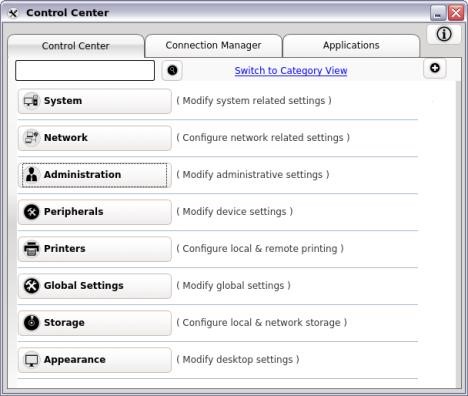
Lenovo operating systems that have a v2 prefix are the latest, and can be managed using LTM v2 that can be identified by the below login screen.
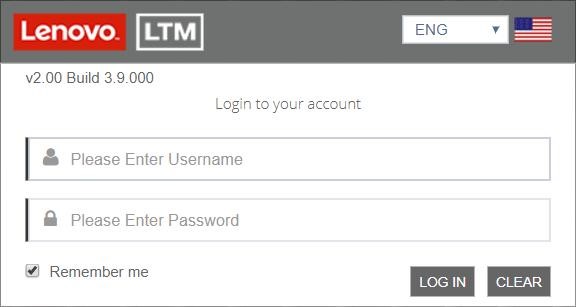
WES7/Win10-IoT (Windows Embedded)
Version 2 Windows embedded operating systems are available in WES7 and Win10-IoT variants. They have a Thin Client Applets panel in Start > Programs that looks like below:
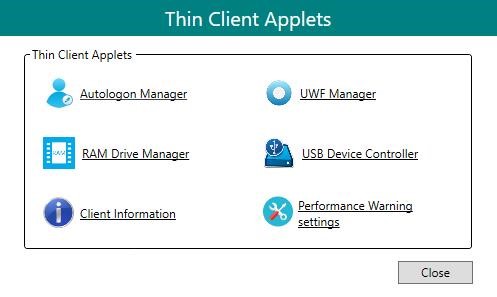
All v2 thin client operating systems and LTM are now supported through the new support centre reachable at https://lenovosupport.vxl.net.
| Can I upgrade my Version 1 OS to a Version 2 OS? |
|---|
There were several versions of hardware specification that were powered by the Version 1 operating systems. Some of the older models were equipped with SSD sizes that are non-compliant with the latest Version 2 operating systems.
The latest Version 2 operating systems require the following RAM and SSD configurations:
| Operating System | RAM | Flash/SSD |
| WES7 | 4GB | 32GB |
| Win10-IoT | 4GB | 32GB |
| LeTOS | 2GB | 16GB |
If you require the latest version of your existing Lenovo Thin Client OS, please log a Thin Client OS Download Request ticket at https://lenovosupport.vxl.net and our support staff will get in contact with you.
In order to obtain a free of cost OS upgrade (to the same variant of OS), your device must be in warranty. If it is not, you will need to purchase extended warranties to bring the warranty up to date.
| How do I obtain technical support? |
|---|
You can obtain technical support free of cost during the warranty period of your Lenovo Thin Client. To do so you must register at http://lenovosupport.vxl.net and submit a ticket. Our agents will generally respond within a few hours, except over weekends and holidays.
| How do I register for technical support? |
|---|
To register for a support ID click on “Sign In” at the top right of the page.
Then click on Need an Account? Sign up at the bottom.
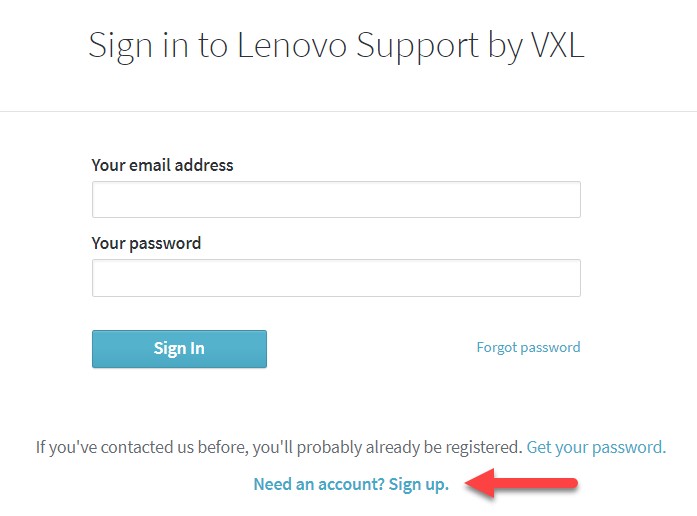
You will receive a verification email from Lenovo Support by VXL lenovosupport@vxl.net
Click on the link and then enter your preferred password.
Once your email is verified, you can log in and click submit a ticket.
Choose the type of support needed and fill out the service request form.
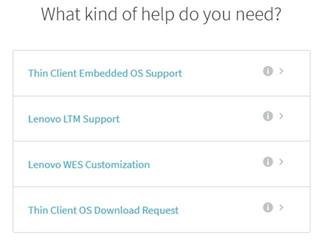
| What type of issues are handled by technical support? |
|---|
Lenovo Thin Client technical support engineers are highly conversant with the thin client operating systems and thin client use case scenarios. They can answer all questions that are directly related to the thin client and its operating system.
The Lenovo Thin Client support site has been designed to provide you with help and support with:
- Thin Client Embedded OS Support
- Lenovo LTM Support
- Lenovo WES Customization Services
- Thin Client OS Download Request
Ensure that you open the right ticket type as this helps avoid any delays.
| How do I obtain and reload the original thin client OS preload? |
|---|
You can request an operating system build image by logging into the Lenovo Thin Client support site reachable at https://lenovosupport.vxl.net and submitting a ticket. The ticket type option to choose is Thin Client OS Download Request. Your device must be within warranty in order to obtain a replacement OS.
| Where can I download Lenovo Thin Client documentation? |
|---|
All guides for current Lenovo Thin Clients are available here: https://lenovosupport.vxl.net/
| How do I enter the BIOS? |
|---|
This is done in the same manner as other ThinkCentre systems – The F1 key during initial boot will take you to the BIOS screen.
| How do I boot from the USB pen drive? |
|---|
This is done in the same manner as other ThinkCentre systems – The F12 key during initial boot will take you to the boot selection screen. If you should find that you cannot reimage the device from USB, this may be due to the BIOS being set to UEFI mode. You will need to change to LEGACY mode and then try again.
| Can I run my own diagnostics on the Lenovo Thin Client hardware? |
|---|
Yes, you can do this on the M600, M700 and later models. You will need to use the bootable version of the Lenovo Solution Centre Diagnostics. Please go to the following link:
Your feedback helps to improve the overall experience
